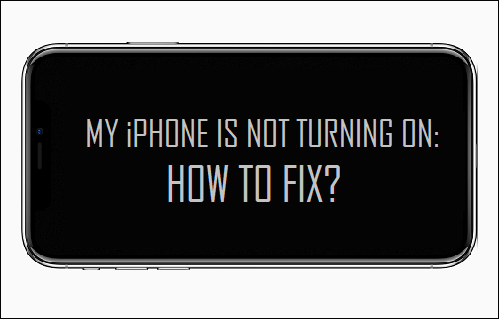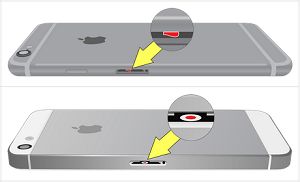iPhone Is Not Turning ON
If the problem of iPhone Not Turning ON is due to software related issues, the iPhone is actually turned ON, but it is displaying a black screen while making efforts to recover from a crashed program. In most software related cases, the problem can be fixed by Restarting or Hard Resetting iPhone. If this does not help, you may have to Factory Reset iPhone or perform a DFU Mode Restore. In comparison, hardware related problems causing the iPhone not to start are difficult to fix and will require help from a certified technician.
1. Check For Physical Damage
If your iPhone is not Turning ON, perform a visual inspection of the iPhone and see if it has suffered any damage to the screen or the body. If your iPhone is still under warranty and there is no evidence of physical or liquid damage, Apple will cover the cost of repairing your iPhone.
2. Check For Water or Liquid Damage
While iPhone can resist shocks and survive after being dropped, it can easily get damaged by exposure to water or liquid. 1. Take a close look inside the SIM Tray opening of your iPhone. You should be able to see a white circular sticker. If the sticker is all white or silver, your iPhone is free from Liquid/Water damage.
- If you see a Red dot in the middle of the white sticker, it confirms that your iPhone has come into contact with Water or Liquid. If you see Red dot, do not try to start or charge your iPhone. Powering ON a device while it is wet can cause serious internal damage to electrical components of iPhone. You will have to wait for a minimum of 48 hours and hope that water dries out by this time.
3. Charge iPhone
It is possible that your iPhone has lost all its charge and is displaying a black screen. This can happen if the iPhone charging cable has become faulty. Try to charge your iPhone by attaching it to a wall power outlet and see if it can start. Try a different charging cable, in case you believe that the charging cable might be defective.
4. Hard Reset iPhone
As mentioned above, it is possible that your iPhone is actually ON, but it is displaying a black screen due to software related problems. In most cases, this problem can be fixed by Hard Resetting iPhone. The steps to Hard Reset iPhone depend on the model of your iPhone and the steps as provided below. iPhone 6s and below: Press and hold Power and Home buttons, until you see your device starting with Apple Logo. iPhone 7, 7 Plus: Press and hold Power and Volume down buttons, until you see your iPhone starting with Apple Logo.
iPhone 8, 8 Plus: Press and release Volume up button > press and release Volume down button > after this press and hold the Power button, until you see your device starting with Apple Logo. iPhone X: Press and release Volume up button > press and release Volume down button > press and hold the Power button (Side button), until you see your device starting with Apple Logo.
5. Connect iPhone to Computer & Hard Reset
If iPhone is not Turning ON after a Hard Reset, try to download a backup of your iPhone to Mac or Windows Computer.
- Connect your iPhone to Mac or Windows PC.
- If iPhone is not appearing in iTunes (Windows PC) or the Finder on Mac, Hard Reset iPhone while it is still attached to the computer.
- When prompted, select the Restore option to Restore iPhone to Factory Default Settings.
After the Restore Process is completed, you will be able to setup your device as New iPhone or Restore iPhone from a Backup (if a backup is available).
6. Try Recovery Mode
Enter Recovery Mode by following steps available in this guide: How to Put iPhone in Recovery Mode. After iPhone enters Recovery Mode, select the Restore option to Erase all the Data on your iPhone, including corrupted files, causing the problem on your device.
After the Restore Process is completed, you will be able to setup your device as New iPhone or Restore iPhone from a backup (if available).
7. Try DFU Mode Restore
In Recovery Mode did not help, you can try a deeper restore process known as DFU Mode Restore. DFU Mode Restore completely wipes the data on your iPhone (including corrupted files) and reinstalls both iOS Operating System and the Firmware on your device.
How to Stop iPhone Screen From Turning Off Automatically How to Find if Someone Has Blocked Your Number On iPhone