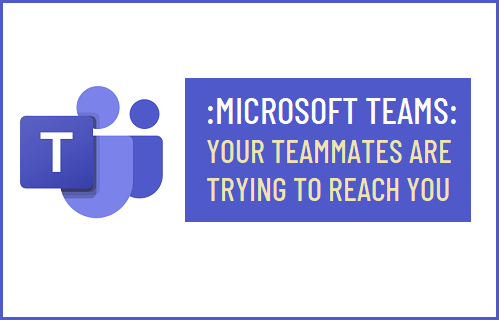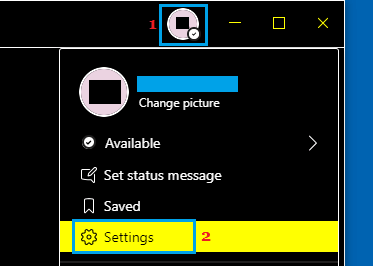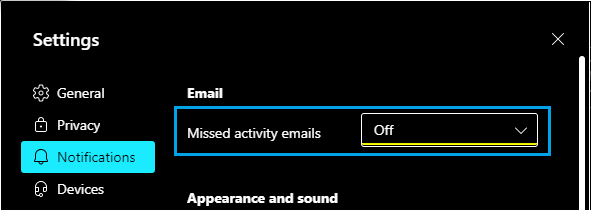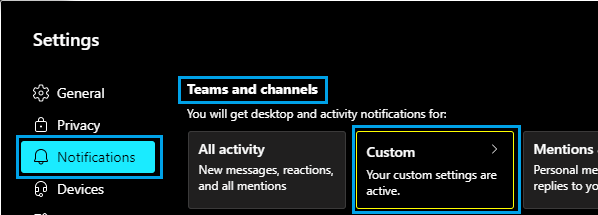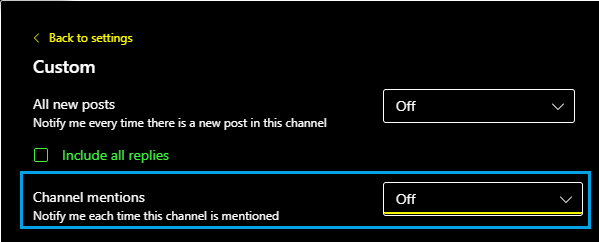Your Teammates Are Trying to Reach You
In general, notifications reading “Your Teammates are trying to reach you” or “Someone is trying to reach you” are generated whenever anyone mentions your Team or Channel in Microsoft Teams. Such message notifications can be easily disabled by going to Settings menu in Microsoft Teams and disabling Channel mentions. Also, there is nothing to worry about if you get a notification in Microsoft Teams reading “Emily Kirby is trying to reach you”. These are not spam messages or harmful in any way to your computer. Emily Kirby happens to be Microsoft Teams Program Manager and it is most likely that Microsoft is trying to invite you in Teams or just trying to make sure that things are working properly.
Disable ‘Your Teammates Are Trying to Reach You’ in Microsoft Teams
As mentioned above, you can easily disable “Your Teammates are trying to reach you” notification in Microsoft Teams by going to Team Settings and disabling Microsoft Activity Emails and Channel mentions. Open Microsoft Teams > click on your Profile Icon and select Settings in the drop-down menu.
On Settings screen, select Notifications in the left-pane. In the right-pane, locate the ‘Email’ section and use the drop-down to set Missed Activity Emails entry to OFF position.
On the same screen, scroll down to ‘Teams & Channels’ section and click on the Custom option.
On the next screen, use the drop-down menu to set Channel mentions entry to OFF position.
After this, you won’t be receiving notifications whenever someone mentions your channel (does @channel). Also, you won’t also be receiving those annoying “Your Teammates are trying to reach you” or “Someone is trying to reach you” notifications.
How to See Everyone in Microsoft Teams Meeting Stop Microsoft Teams from Running in Background