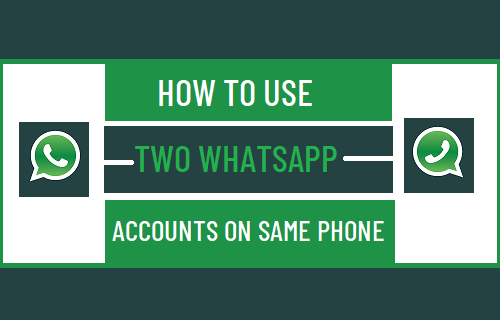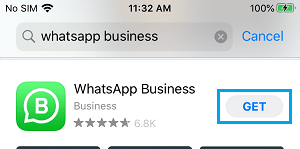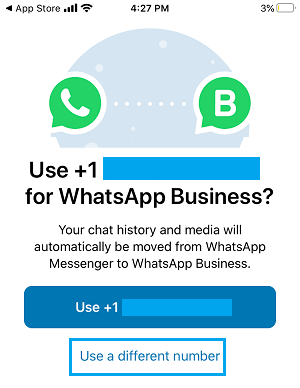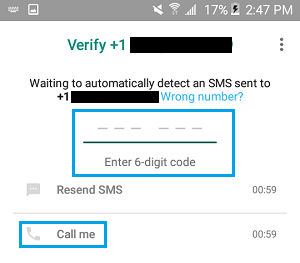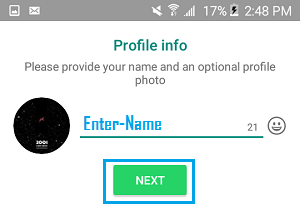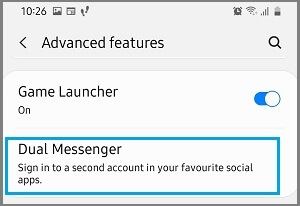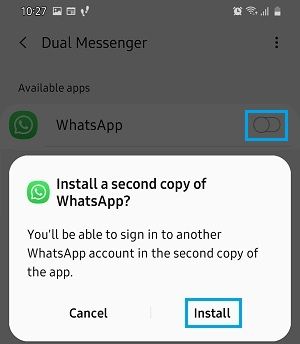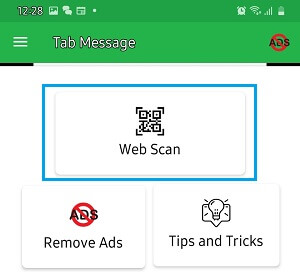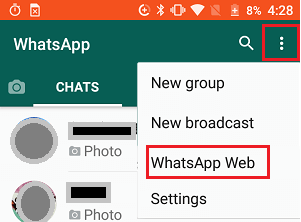Use Two WhatsApp Accounts on iPhone and Android
In general, it is easy to use two WhatsApp account on Samsung and other Android Phones as many budget priced Android Phones come with Dual SIM Card Slots and Dual Messenger feature. Since, Dual SIM Phones can have two different phone numbers associated with them, it becomes easy to verify an additional WhatsApp Account on the same phone. In case of iPhone, the only way to use Two WhatsApp Accounts is to make use of the business version of WhatsApp, which provides the option to use a different phone number on the same phone. Note: iPhone XS and XR models support eSIM in addition to the standard Nano-SIM.
1. Use Two WhatsApp Accounts on iPhone and Android
The easiest way to use Two WhatsApp Accounts on both iPhone and Android is to download and install the business version of WhatsApp on your phone. Note: Downloading WhatsApp Business will have no impact on your existing WhatsApp Account, as long as you use a different Phone Number to verify WhatsApp Business.
Open the App Store on your iPhone (Google Play Store in case of Android Phone).
Search for WhatsApp Business and Install WhatsApp Business on your Phone.
Once the App is downloaded, Open WhatsApp and tap on Agree to accept WhatsApp Terms of Use.
On the next screen, select Use a Different Number option.
Select Country, Enter Phone Number and tap on Next to receive a verification code from WhatsApp to your second phone number.
Note: Make sure the second Phone Number is active and it can receive SMS Messages. 6. On the next screen, enter the Verification Code as received from WhatsApp.
Note: Do not close the screen or try to change the phone number, if you do not receive verification code by SMS. Just wait for five minutes and tap on the Call Me option to receive verification code via WhatsApp Automated Calling system. 7. On the next screen, enter your Name and tap on Next to complete the setup process of your second WhatsApp Account.
You can upload a profile image on the next screen or close the screen or come back later to upload a profile picture.
2. Use Two WhatsApp Accounts Using Dual Messenger
As mentioned above, Samsung and other brand Android Phones come with Dual SIM Card Slots and built-in Dual Messenger feature. If your Android Phone supports Dual Messenger feature, you can use Two WhatsApp Account on the same phone, even if the second SIM Card is not installed on the Phone. This can be achieved by using Landline Number, Skype or Google Voice Phone Number to verify the second WhatsApp Account on the same phone.
Go to Settings > Advanced Features > Dual Messenger.
On the next screen, move the toggle next to WhatsApp to ON position.
On the confirmation pop-up, tap on Install to download second copy of WhatsApp on your Phone.
Once the download is completed, open WhatsApp > tap on Agree to accept WhatsApp Terms of use.
On the next screen, select Country, enter your second Phone Number and tap on Next.
Follow the onscreen prompts to verify your second WhatsApp Account. Once the Account is verified, you can start using both your first and second WhatsApp accounts on the same phone.
3. Use Two WhatsApp Accounts Using WhatsApp Web
If you have WhatsApp Accounts on two different phones (Phone A & B), you can mirror the WhatsApp Account of Phone#A on the screen of Phone#B or Vice-versa by using WhatsApp Web.
Download Tab Message App from Google Play Store on Phone A.
Once the App is downloaded, open Tab Message App and tap on the Web Scan option.
Once you tap on Web Scan, you will see a QR Code on the screen of your phone.
Open WhatsApp on Phone#B > tap on 3-dots menu icon and select WhatsApp Web option in the drop-down menu.
Use the rear camera of Phone#B to scan the QR code on Phone#A. Once the QR Code is scanned, you will see the Phone#B WhatsApp Account appearing on the screen of Phone#A. You will be able to send and receive messages on Phone#A using Phone#B’s WhatsApp Account.
Using Two WhatsApp Accounts on the Same Phone
When you create two WhatsApp Accounts on the same Phone, you will see two WhatsApp Icons on the Home screen of your phone. All that is required from your side is to simply tap on the WhatsApp Account that you want to use at a particular time on your phone. Depending on your device, you may also find the option to use either common or different Contacts list for the two WhatsApp Accounts.
Add People to WhatsApp Group Without Saving to Contacts How to Use WhatsApp On PC Without Mobile Phone