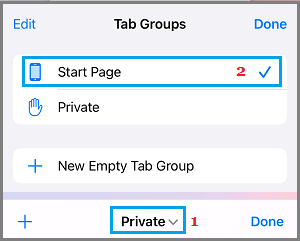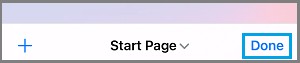Use Private Browsing Mode On iPhone Safari Browser
The Private browsing feature in iPhone Safari browser allows you to browse the internet without any of your browsing history being saved on your device. In Private browsing mode, the Autofill feature in Safari browser gets disabled and you will not find Safari browser automatically filling up information like User Name, Password, Address and Payment info. Once you are finished browsing and close Private browsing tab, Safari will automatically Clear Browsing history and cookies from your device. Also, the Private browsing tabs that you open on iPhone do not sync with your MacBook and other devices, which ensures that anything that you browse in Private on iPhone stays with you alone. With this information, let us go ahead and take a look at the steps to Enable and Use Private Browsing on iPhone.
1. Enable and Use Safari Private Browsing Option on iPhone
If you are running iOS 15 and later versions, the private browsing option is buried under Pages menu in Safari browser. Open Safari browser on your iPhone and tap on Pages Icon located in bottom menu.
On the next screen, tap on Start Page option in bottom menu and select Private option in the menu that appears.
On the Private screen, tap on + icon to launch a New Safari Private browsing tab on your iPhone.
As mentioned above, anything that you browse in Private browsing tab on iPhone Safari browser will stay Private and won’t be saved on your device.
Easy Way to Launch Private Browsing Tab on iPhone
The easiest way to open Private Browsing tab on iPhone is to long-press on Safari icon on the Home Page and select New Private Tab option in the contextual menu.
This will immediately launch Safari browser in Private Browsing Mode on your iPhone.
Note: You can also wake up Siri and say “open private tab in Safari”.
How to Disable Safari Private Browsing on iPhone
All that is required to disable private browsing on iPhone or iPad is to tap on the Pages Icon, located in the bottom menu.
On the next screen, tap on the Private tab in bottom menu and select Start Page option in the menu that appears.
On the next screen, tap on Done to switch Safari from Private to regular browsing mode.
Once you switch Safari to regular browsing mode, all your Private Browsing Tabs will be automatically cleared from your device.
Prevent Safari From Opening Last Browsing Session on iPhone Delete Frequently Visited Sites on iPhone Safari Browser
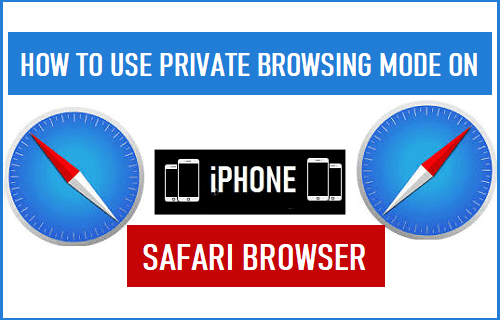
![]()
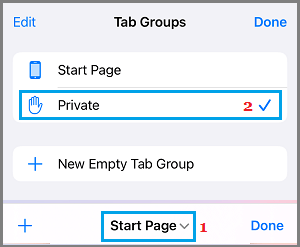
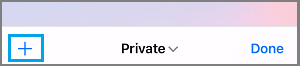
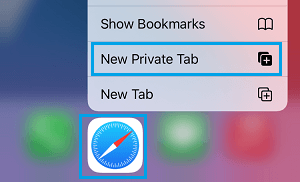
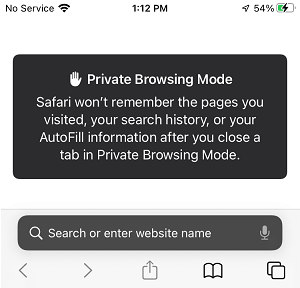
![]()