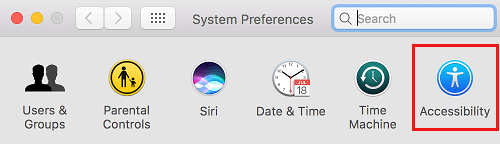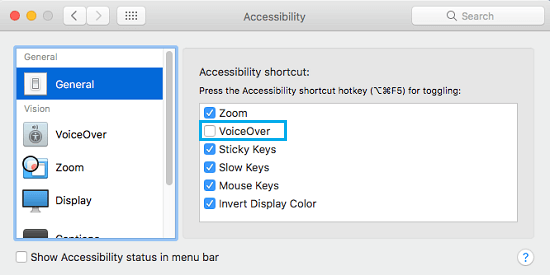Turn Off VoiceOver on Mac
VoiceOver is an assistive technology built right into the MacOS software, in order to help people with poor vision. Once VoiceOver is enabled on a Mac, it starts reading whatever is on the screen in a Computer generated voice. As you can imagine, this feature can be extremely helpful for people with poor vision. However, the VoiceOver feature is not at all helpful for those who are fortunately blessed with the ability to see well. Apart from making the Mac speak endlessly, the VoiceOver feature also limits your ability to use the Mac by placing an annoying thick black line around everything that you select on your screen. Let us take a look at how to stop your Mac from speaking by turning off the VoiceOver feature on your Mac.
Turn Off VoiceOver on Mac
It is really easy to stop Mac from speaking, in case you accidentally enabled VoiceOver on your Mac or enabled this feature out of curiosity.
- To stop your Mac from speaking, simply hold down the Command Key and then tap on the F5 Key on the keyboard of your Mac.
This simple keyboard shortcut will Turn Off VoiceOver mode on your Mac and it will immediately stop speaking.
Turn Off VoiceOver Using System Preferences
In case you are unable to turn off VoiceOver by using the Command-F5 shortcut, it is likely that this shortcut has been disabled on your Mac. In such a case, you can Turn Off VoiceOver and stop your Mac from speaking by accessing the System Preferences of your Mac.
Click on the Apple icon in the top menu bar of your Mac and then click on System Preferences option in the drop-down menu (See image below).
In the System Preferences Screen, click on the Accessibility icon.
3. On the Accessibility screen, first click on Voiceover and then uncheck the little box next to Enable VoiceOver (See image below).
Disable VoiceOver Shortcut on Mac
In case required, you can completely disable the Command-F5 shortcut on your Mac. This will ensure that Voiceover is never accidentally activated on your Mac.
Click on the Apple icon in the top menu bar of your Mac and then click on System Preferences option in the drop-down menu.
In the System Preferences Screen, click on the Accessibility icon.
3. On the Accessibility screen, first click on General and then uncheck the little box next to VoiceOver option (See image below).
This will stop the Command-F5 shortcut from working on your Mac, ruling out all chances of VoiceOver from being accidentally enabled on your Mac.
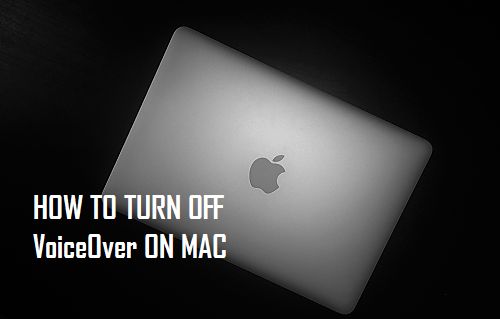
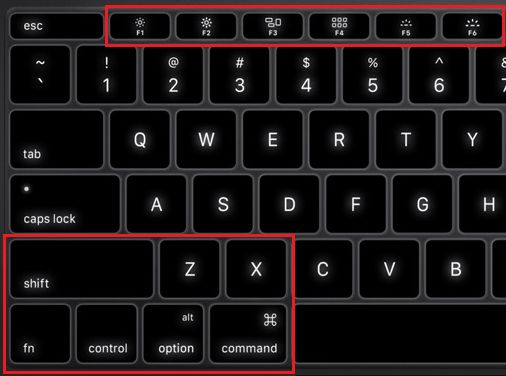
![]()
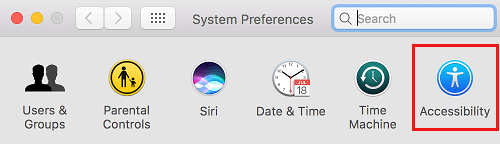
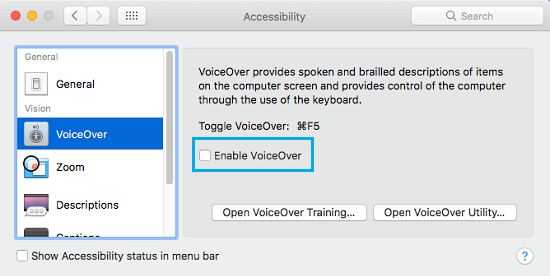
![]()