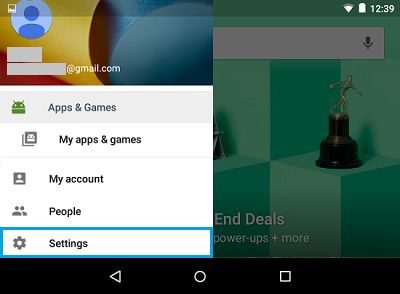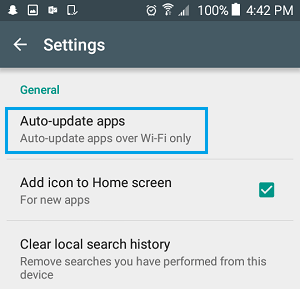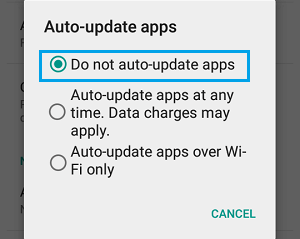Automatic App Updates on Android
As the name suggests, the Automatic App Update feature in Android devices is designed to Automatically install software updates as soon as they are made available by the App Developers. However, this is disliked by users who do not like apps updating in the background while they are in the middle of using their device. This appears to be a reasonable concern, as background updates can slow down the device and use up battery life, just when you don’t want such results. Also, Automatic App Updates are disliked by users who always like to see what is included in an Update, before allowing their device to install any updates. There are many users who like to Turn Off Automatic App Updates on their Android Phone due to concern that such updates might eat up expensive Cellular Data on their devices. However, there is a way to prevent Auto App Updates happening over a Cellular connection and ensure that updates are delivered only while your device is connected to a WiFi Connection.
Enable Automatic App Update Over WiFi Only
If you do like Auto App Updates, but are worried that the feature might eat through your data, you can make use of the following steps to make sure that Auto App Updates are only delivered over a WiFi connection on your Android Phone.
Open Google Play Store on your Android Phone and tap on the 3 line icon located at the top left corner of your screen (See image below).
Next tap on Settings from the drop-down menu.
On the next screen, tap on Auto-update apps option
From the pop-up, select the option for Auto-update apps over WiFi only.
Turn Off Automatic App Updates on Android Phone
Follow the steps below to completely Turn OFF Automatic app updates on your Android phone or tablet.
Open Google Play Store on your Android phone or tablet. 2. Next, tap on the 3 line icon, located in the top left corner of your screen (See image below).
From the drop-down menu, tap on Settings
On the next screen, tap on the Auto-update apps option.
From the pop-up select Do not auto-update apps option
With this setting you will no longer find your device Automatically updating apps in the background and you will have complete control over updating apps on your device.
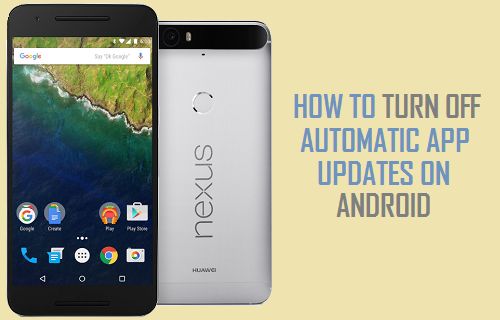
![]()
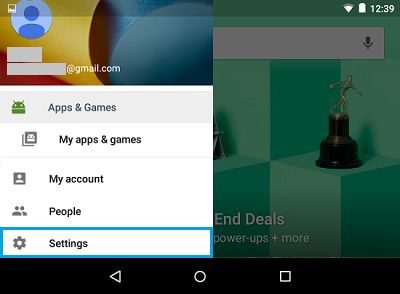
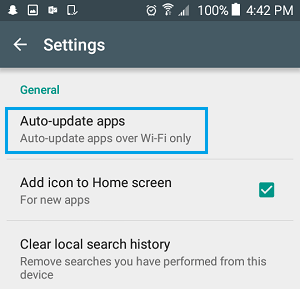
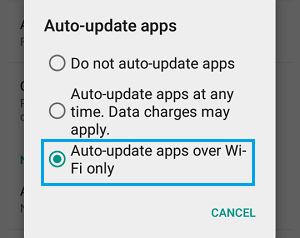
![]()