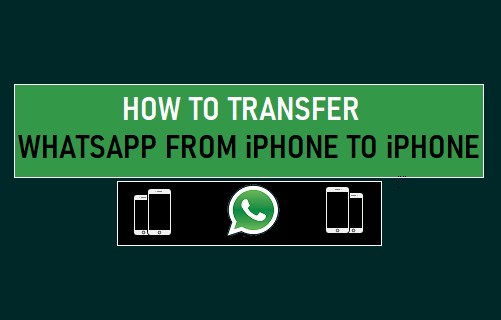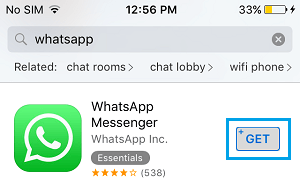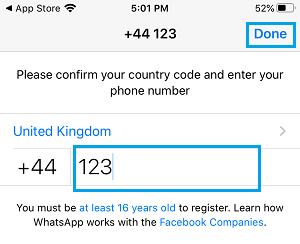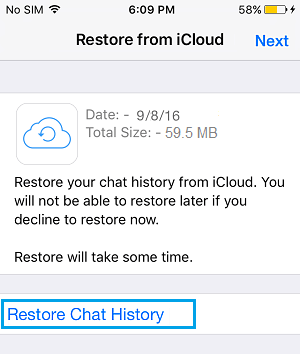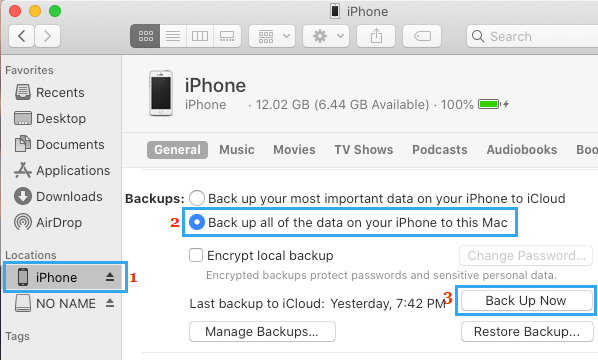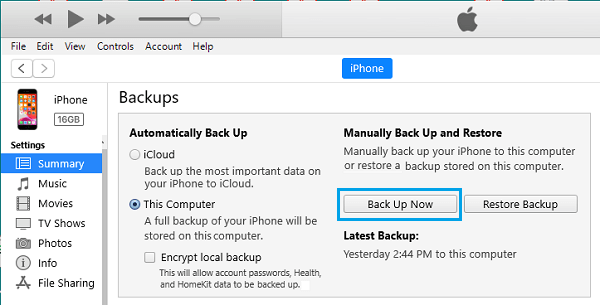Transfer WhatsApp From iPhone to iPhone
The most convenient way to transfer WhatsApp from iPhone to iPhone is to Backup WhatsApp to iCloud on your old iPhone and use this Backup to Restore WhatsApp on your New iPhone. The other method is to make a complete backup of your Old iPhone (including WhatsApp) to Mac or Windows PC and use this backup to restore your New iPhone. Also, if you only have a few WhatsApp Chats, you can Email WhatsApp Chats to yourself and restore them on your New iPhone.
1. Transfer WhatsApp to New iPhone Using iCloud
As mentioned above, this method requires you to Backup WhatsApp to iCloud and restore WhatsApp on your New iPhone using the iCloud Backup.
- Open WhatsApp on your old iPhone > go to Settings > Chats > Chat Backup and tap on Back Up Now to start the process of backing up all your WhatsApp Messages and Photos to iCloud.
Note: Toggle ON Include Videos, in case you have enough storage space in your iCloud Account to also backup Videos attached to WhatsApp Messages. 2. Next, open App Store on your New iPhone > search for and download WhatsApp Messenger to your New iPhone.
3. Once the App is downloaded, open WhatsApp > tap on Agree & Continue. On the next screen, select Country, enter your Phone Number and tap on Done.
4. On the next screen, tap on Restore Chat History link to start the process of Restoring WhatsApp to New iPhone.
Patiently wait for the Restore process to be completed. Once the Restore Process is completed, you will find all your WhatsApp Chats on your New iPhone.
2. Transfer WhatsApp to New iPhone Using Mac
If you are using a MacBook, you can follow the steps below to Transfer the entire contents of your old iPhone (including WhatsApp) to New iPhone.
Connect Old iPhone to Mac > Unlock iPhone by entering your Lock Screen Passcode or using Touch ID/Face ID.
Click on the Finder icon > select your iPhone in the left pane. In the right-pane, select Backup all the Data on your iPhone to this Mac option and click on Back Up Now button.
Wait for the Backup process to be completed and Remove old iPhone from Mac.
Connect New iPhone to Mac > select your iPhone in the left-pane. In the right-pane, scroll down to and click on Restore Backup button.
On the pop-up, select the iPhone Backup file located on your Mac and click on the Restore button.
After iPhone is restored, open WhatsApp > Enter your Old Phone Number > Tap on OK, when you are prompted to Restore your previous conversations.
3. Transfer WhatsApp to New iPhone Using Windows PC
If you are using a Windows computer with iTunes installed on it, you can follow the steps below to Transfer data from your old iPhone (including WhatsApp) to New iPhone.
Connect Old iPhone to computer > open iTunes (if it does not automatically open) and click on the Phone Icon as it appears in iTunes.
Click on Summary tab in left-pane > In the right-pane, select This computer and click on Back Up Now button.
Wait for the Backup Process to be completed and disconnect the Old iPhone from computer.
Next, Connect New iPhone to Computer > click on Summary tab in left-pane. In the right-pane, click on Restore Backup button.
In the pop-up window, select the Backup File located on your computer and click on Continue.
After iPhone is restored, open WhatsApp > Enter your Old Phone Number > Tap on OK, when you are prompted to Restore your previous conversations.
How to Use WhatsApp On PC Without Mobile Phone How to Use WhatsApp on Android Tablet