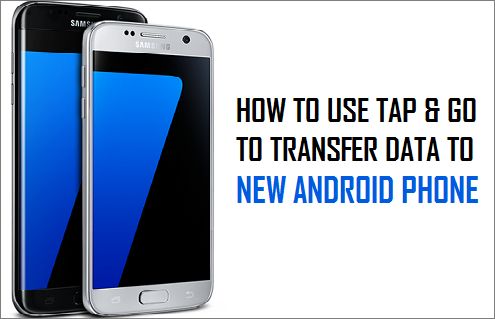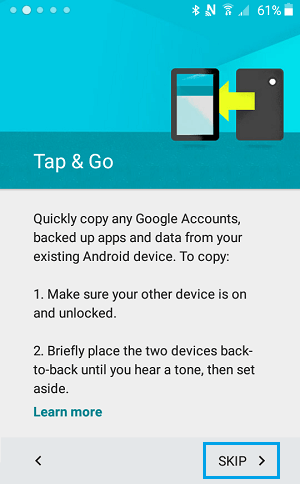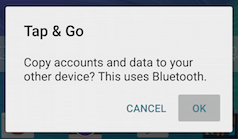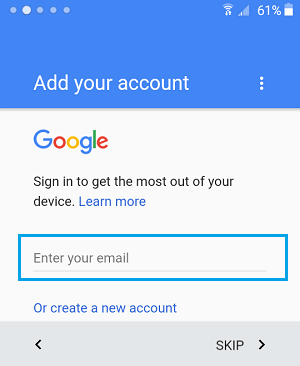Transfer Data to New Android Phone Using Tap & Go
The Tap & Go feature that can effortlessaly transfer data beween two Android Phones becomes available only while setting up a New Android Phone. Once an Android Phone is setup, you won’t be able to go back to Tap & Go screen. The only way to go back to Tap & Go Screen is to Factory Reset your Android Phone and restart the setup process till you reach the Tap & Go Screen. If you have New or Factory Reset Android Phone, you can follow the steps below to transfer data from your existing or old Android Phone to your shiny new Android Phone.
- Set up Phone, until you reach the Tap & Go screen Start your New Android Phone and follow the onscreen setup instuctions, until you reach Tap & Go Screen. If you need help in setting up your New Android Phone, you can refer to this guide: How to Setup Your New Samsung Galaxy Phone.
Note: You cannot get back to Tap & Go Screen in case you miss it while trying to setup your New Phone. 2. Place Phones Back to Back After reaching Tap & Go screen, unlock your Old Phone and place New and Old Phone back to back against each other. Note: Make sure that the back of both phones touch each other, until you hear a sound. 3. Confirm transfer of Data on Old Phone Next, you will be prompted to confirm transfer of data from your old phone. Tap on OK on your old phone to start the transfer process.
Unlock old Device once again Your old device will automatically lock itself again and you will be prompted to unlock the device. If your device does not have a lock, you will not be prompted to unlock your device again.
Sign into your Google Account on New Phone On your new phone, you will be prompted to sign into your Google Account to confirm that you do have authority to transfer data.
Agree to Google Terms and Conditions After signing into your Google Account, you will be prompted to Agree to the Terms & Conditions.
Complete set up process Depending on your new phone, you may be asked to setup some more new features such as Google Now. Once you have finished setting up everything, you will be taken to the home screen of your device. However, you won’t be able to use any Apps, as your device is still recieving data from your old phone. You may find some of the apps being grayed out, but, they will regain their color once the transfer process is completed.
How to Transfer Your Contacts From iPhone to Android How to Use Two WhatsApp Accounts on iPhone & Android