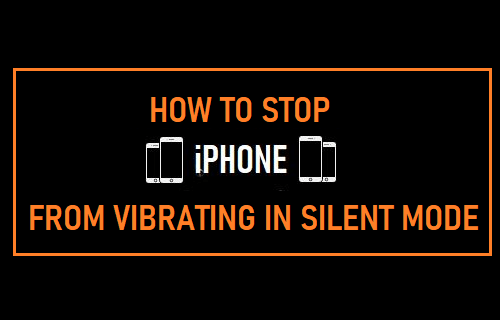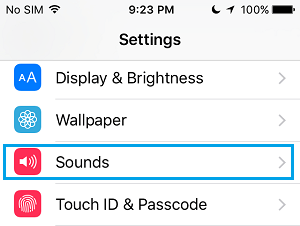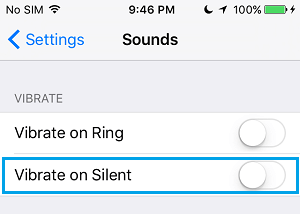Stop iPhone From Vibrating in Silent Mode
When an iPhone is placed in Silent Mode, it does not ring, whenever an incoming call or message is received. Hence, most users like the idea of iPhone vibrating in Silent Mode to inform them about incoming calls. However, there are certain times when you may not want to be distracted by the buzzing sound of your iPhone vibrating in silent mode. Such occasions can range from important meetings, class room lectures and serious social events to personal or work related distraction free hours. So, let us go ahead and take a look at the steps to Stop iPhone from Vibrating in Silent Mode.
Prevent iPhone From Vibrating in Silent Mode
Follow the steps below to stop your iPhone from vibrating while it is placed on silent mode.
Open Settings on your iPhone.
On the Settings screen, scroll down and tap on Sounds.
On the next screen, all that you need to do is to Toggle OFF the option for Vibrate on Silent.
This setting will disable your iPhone from vibrating and making that buzzing sound, both during incoming calls and also while it is receiving notifications.
This is Important!
You need to be really mindful of the fact that you have stopped iPhone from vibrating while it is placed on Silent Mode. This means that your iPhone is practically left with no way to inform you about incoming Calls and Messages on your device. You risk losing important business calls, personal calls or even emergency calls, in case you forget to disable silent mode on your iPhone. Hence, make sure that you do remember to set your iPhone to either Ring or Vibrate while in silent mode. In you are a busy person who also happens to be forgetful, you can setup a reminder or alert on your iPhone to remind you about this important task.
How to Set Any Song as Ringtone on Your iPhone How to Set WhatsApp Custom Ringtones on iPhone