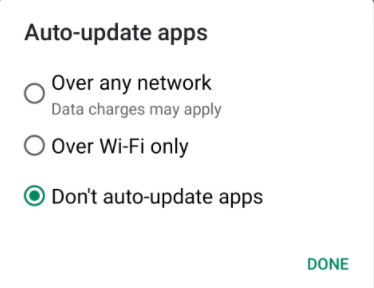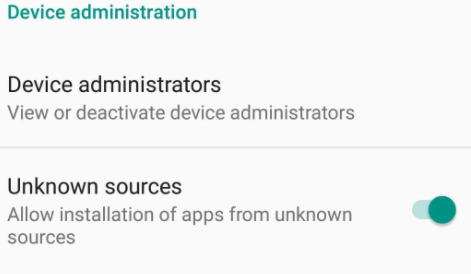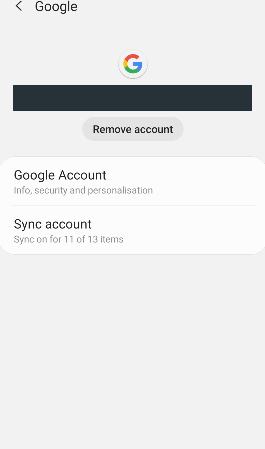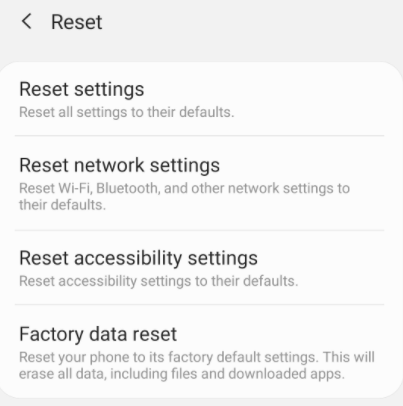The Internet can help you with everything which you want and things which others want from you. While surfing if you click on any link it can give access to other applications for downloading. Not just this, you can even face issues like threats and data leaks. Other than this, your settings can also allow the apps to download while you are connected to the internet. Some of the users don’t read the pop-up which appears on the screen asking for permission. They without reading grant permission which causes issues later when the apps consume data in the background. There are many issues that a user can face and to help you with one of the most common issues i.e, to stop Android from installing apps automatically, we have listed some of the best methods.
How to Stop Android from Automatically Installing Apps
Below are some of the methods which would help you in changing the settings to stop automatic downloads.
1. Turn off Auto-Updates
Applications on your phone are automatically downloaded and updated because you have granted access to the Play Store for it. You might not know about this but the Play Store asks for this permission at the beginning only. You can easily turn it off with just a few steps. Follow the below steps to stop them.
Open Play Store and click on the three parallel lines.A menu will appear from the menu click on the setting option.Now, select the Auto-update apps option.From the list of options choose according to your requirement. To stop auto-updates select ‘Don’t auto-update apps’.Click on done to save changes.
This is how you can change settings on the Play Store to stop Android from installing apps automatically. Also Read: 17 Best Root Apps For Android Smartphones In 2021
2. Disable Download from Non-Trusted Sources
Google Play Store is a trusted platform from where you must have downloaded the applications. Now other than the Play Store platform, there are many other websites available on the internet which can be used to download the applications. The application from these websites can carry malware along with them which can make the files in the mobile corrupt. To avoid such mistakes and keep the data in your mobile safe, we recommend you to use the trusted sites only for downloading the applications, and to make sure that no app gets downloaded from such sites, follow the steps mentioned below.
On your mobile phone, open settings.Under settings, click on security settings.Tap on device administration.From the list, turn off the ‘unknown sources’ option.
Now after turning the option off you have successfully restricted the download from unknown sources and even if you try to download the apps it won’t start. If you really wish to install the app, then you can turn ON the option and proceed further. We would recommend you to keep it off all the time to keep your mobile phone safe from threats. Also Read: 12 Best Phone Usage Tracker Apps for Android & iOS in 2021
3. Restrict Background Downloads
The apps which use your data in the background to download are due to the permission that you have granted. When the app is installed, it asks for several permissions which you grant in hurry without even knowing. Some of the apps include permission for background downloads while others just ask for the camera, location, and microphone. Now that you have granted the permission it is still in your control to restrict it. You can stop them from using data in the background which means the app will use data only when you are using it. Follow the steps to restrict background data usage.
Open Settings on your device.Tap on mobile data and then data usage.Now you can observe a list of apps that used the most data. Tap on the app which you want to restrict.Scroll down and select the ‘Restrict background Data’ option.
After restricting the apps to use data in the background you will observe that you need to keep the app active till it updates. Moreover, you cannot use any other in the meantime.
4. Malicious Apps
The apps from non trusted sites can carry malicious files along with them which can affect the data in your system. To track all the malicious programs, you can use an antivirus program. Antivirus will not only protect the files but will also stop Android from installing apps automatically. Out of the many apps available on the internet, we would recommend you to use the most trusted app. All apps are not ideal for detecting all types of threats. So choose wisely. Also Read: 9 Best Weight Loss Apps For Android & iOS In 2021
5. Log Out from Google
This is a method to keep your account and system safe from all threats. Your account credentials can be accessed by other people or you may have left your account opened on other devices. If someone else is using your account on their phone then the apps can automatically download and you need to keep a check-in in that case. If you observe such an issue with your mobile device or your account, then you need to logout of your account from all the other devices and then change the password. Changing the password will keep the account safe and you will only know the credentials. Also Read: 13 Best Reading Apps For Android & iOS That You Can Use In 2021
6. Factory Reset
Lastly, if you have tried all the above methods and still cannot figure out how to stop Android from automatically installing apps, then the step will definitely help you. Factory reset will delete all the data from your system and will make your phone the way you received it after purchase. Before performing the factory reset, we advise you to back up your data as all the data will be erased permanently. When you perform the resetting process, all the settings will change even the setting due to which the apps are installing automatically. Also Read: 14 Best Offline Shooting Games for Android 2021 (No Internet Required)
Final Words: How to Stop Automatic Download of Apps in Android
Now after reading the methods listed above you can easily stop Android from installing apps automatically. You can check all changes you have made in the setting that have resulted in automatic downloads. After identifying the settings you can pick the method accordingly and change the settings back to what they should be. We hope that this article will help you stop the automatic downloads. If you have any query write them down in the comments section.