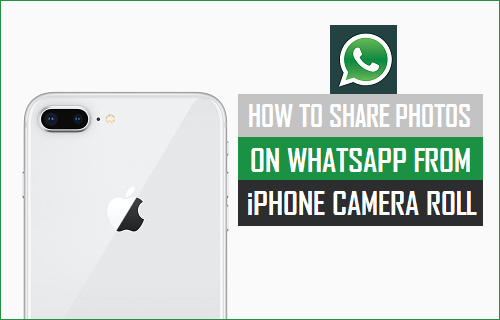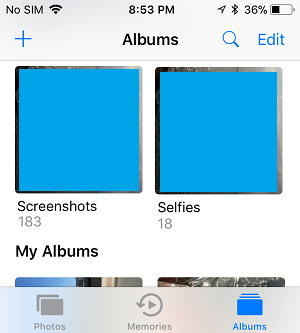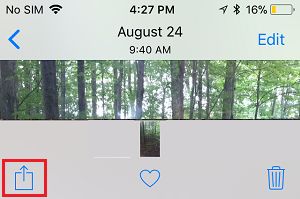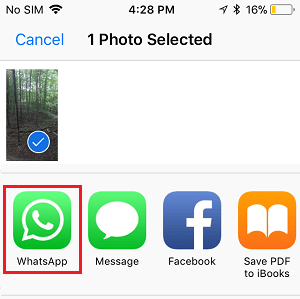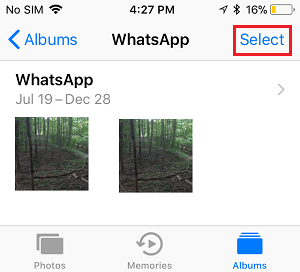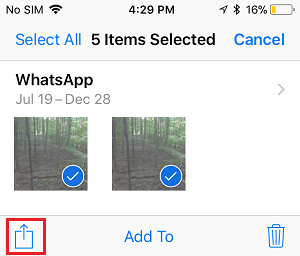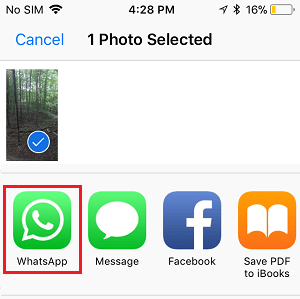Share Photos On WhatsApp From iPhone Camera Roll
The media sharing feature in WhatsApp makes it really easy to share up to 30 Photos at a time with any of your Contacts on WhatsApp. This enhanced multiple Photo sharing feature in WhatsApp is available for both Android and iOS powered Apple devices. With this understanding, let us go ahead and take a look at the steps to Share Single or Multiple Photos from iPhone Camera Roll to WhatsApp.
1. Share Photo from iPhone Camera Roll to WhatsApp
Follow the steps below to Share Single Photo on WhatsApp from the Camera Roll on iPhone.
Open Photos App > tap on Albums tab in bottom menu and open the Album where the Photo that you want to share is located.
Once you are in the Album, select the Photo that you want to share by tapping on it. Once the Photo is selected, tap on the Sharing Icon Icon located at bottom left-corner.
On the Sharing Menu that appears, select WhatsApp. If WhatsApp is not available in the sharing menu, tap on the More button to reveal more sharing options.
Look for WhatsApp in the “Activities” section and add WhatsApp to Sharing menu by moving the toggle next to WhatsApp to ON position.
Once you toggle On WhatsApp, the option to share Photos in WhatsApp from iPhone camera roll will become available in Sharing Menu.
2. Share Multiple Photos from iPhone Camera Roll to WhatsApp
Follow the steps below to Share multiple Photos on WhatsApp from the Camera Roll on your iPhone.
Open Photos App > tap on Albums tab in bottom menu and open the Album where the Photo that you want to share is located.
Once you are in the right Album, tap on the Select option located at top-right corner of the screen.
Next, select Photos that you want to share by tapping on them. Once the Photos are selected, tap on the Share Icon located at bottom-left corner.
On the Sharing Menu that appears, tap on WhatsApp.
On the next screen, select the WhatsApp Contact or Contacts that you want to Share the Photos With and tap on the Send Button.
How to Stop WhatsApp From Saving Photos On iPhone How to Download and Save WhatsApp Photos to iPhone