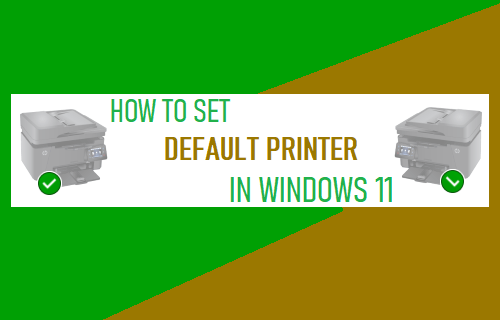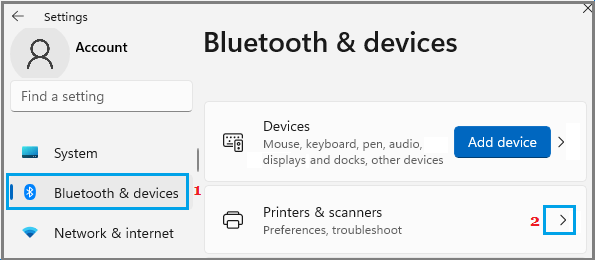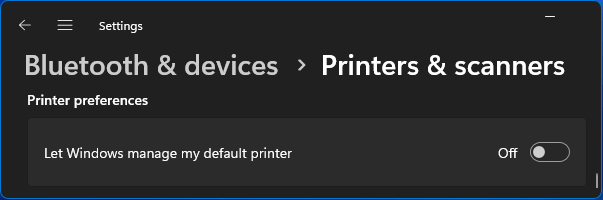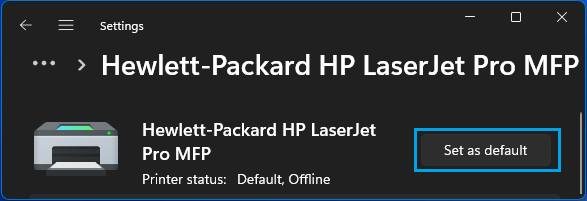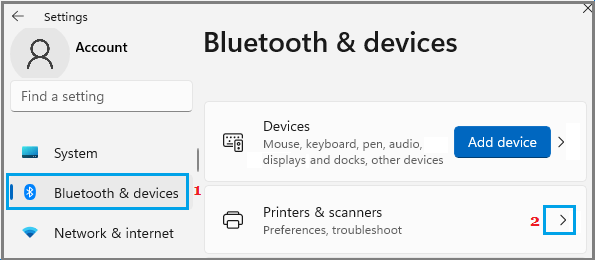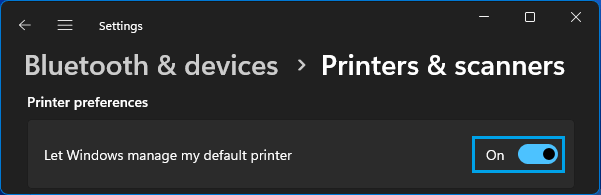Set Default Printer in Windows 11
When you set any Printer as the default Printer, all Print Jobs that you issue from the computer will be automatically sent to your selected Printer. This can be useful, if you are using a common Laptop at Home & Office and want to prevent the possibility of your personal documents being sent to a printer at your Office. Even if Home Printer is set as the default Printer, you will still be able to Print to the Office Printer by selecting the Office Computer in Print dialogue box.
1. Set Default Printer in Windows 11
You can prevent Windows from printing to any available printer by manually setting your preferred Printer as the default Printer on your computer.
Go to Settings > select Bluetooth & Devices in the left-pane and click on Printers & Scanners in the right-pane.
On Printers & Scanners screen, scroll down to “Printer Preferences” section and disable Let Windows manage my default printer option.
On the same screen, scroll up and click on the Printer that you want to set as the default Printer.
On the Printer’s page, click on Set As Default button.
After this, you will find all your print jobs going to your selected default printer.
2. Automatically Switch Default Printer Based on Location
“Let Windows manage my default printer” feature in Windows 11 can automatically switch the default printer on your computer based on your Location. This ensures that when you go Home from Office, the default printer on your computeer automatically switches from Office to Home Printer.
Go to Settings > select Bluetooth & Devices in the left-pane and click on Printers & Scanners in the right-pane.
On Printers & Scanners screen, scroll down to “Printer Preferences” section and enable Let Windows manage my default printer option.
This will automatically switch the default printer on the computer, based on the most recently used printer in that particular location. While this method works well for most users, it can be problematic for those who keep switching to different printers at office. In which case, the most recently used printer at office will end up becoming the default printer at your office.
How to Check RAM Size, Speed & Type In Windows 10/11 How to Uninstall Apps and Programs in Windows 11