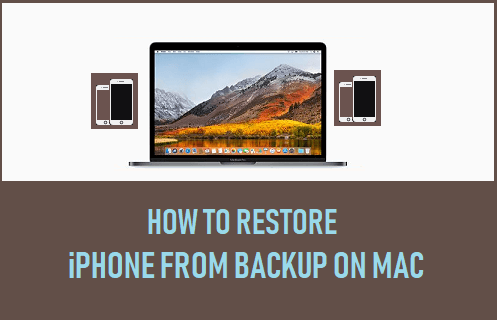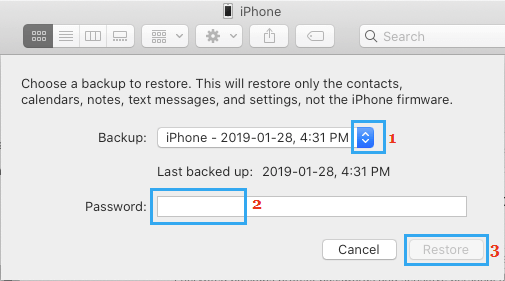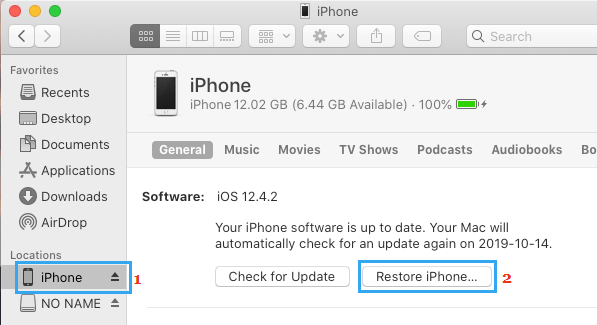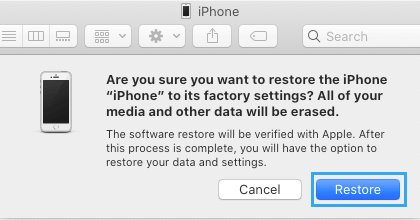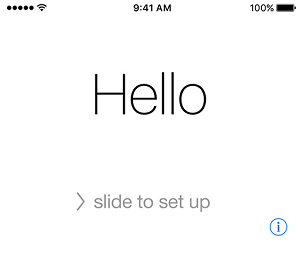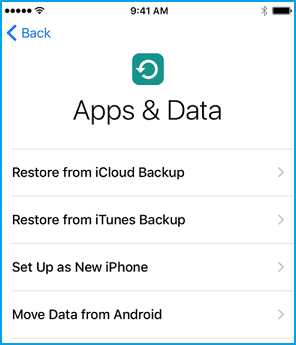Restore iPhone from Backup on Mac
In general, most users find the need to Restore iPhone from a Backup to Recover Lost data, Transfer Data from Old to New iPhone and fix an iPhone that is going through problems. If you had previously downloaded a backup of iPhone to Mac, you will be able to Recover Lost Contacts, Recover Lost Messages, Recover Lost Photos by restoring iPhone from the backup file as available on your Mac. If your iPhone is going through problems, Restoring iPhone from a stable Backup File should help in fixing the problem on your device. If this does not help, you can also use your MacBook to Factory Reset iPhone and setup your iPhone as a new device.
1. Restore iPhone From Backup on Mac
If you had previously made a Backup of iPhone to Mac, you can Restore iPhone using the Backup File as available on your Mac. Note: You need to Turn off Find my iPhone in order to Restore iPhone from Backup on Mac. Connect iPhone to Mac > click on the Finder Icon > select your iPhone in the left-pane. In the right pane, scroll down to “Backups” section and click on Restore Backup button.
On the pop-up, select the iPhone Backup that you want to Restore iPhone from and click on the Restore button.
Note: If the iPhone backup file on your Mac is encrypted, you will also be required to enter the password to access the encrypted file.
Wait for iPhone to Restored using the data available on the selected iPhone Backup File located on your Mac.
2. Factory Reset iPhone on Mac
If your iPhone is going through hard to fix problems, the only soloution left is to Factory Reset iPhone and setup iPhone as a New Device. Connect iPhone to Mac > click on the Finder Icon > select your iPhone in the left-pane. In the right-pane, click on Restore iPhone button located under “Software” section.
On the confirmation pop-up, click on Restore to confirm.
After iPhone is Restored to Factory Default Settings, it will restart with “Hello” screen.
Follow the onscreen instructions to Setup iPhone, until you reach Apps & Data Screen.
On this screen, select Set Up As New iPhone option and follow the onscreen instructions to complete the setup process. After your device is setup, you should find it working normally.
How to Restore iPhone From Backup on Windows Computer How to Restore iPhone From iCloud Backup