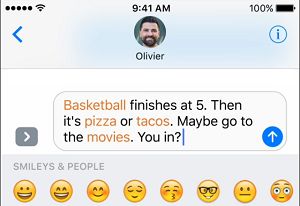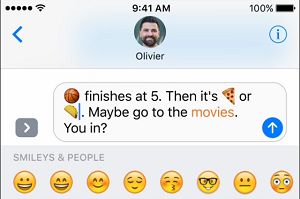Replace Words With Emojis In Messages On iPhone
Emojis are gaining an increasing popularity with smartphone users, especially with the younger users. However, prior to the iOS 10 update, adding emojis within the Message or even after the message was a task in itself. You had to open a separate Emoji Keyboard and scroll through an endless list of Emojis to find the one that is appropriate to convey the intended meaning of your message. Now, after the iOS 10 update, all it takes is a single tap to replace the actual words in your Message with appropriate Emojis.
Tap to Replace Words With Emojis on iPhone
Follow the steps below to replace words with Emojis in your Message on iPhone or iPad using the Tap to Replace feature introduced in iOS 10.
- Open the Messages app on your iPhone 2. Next, tap on the Contact that you want to send the Message to.
3. On the next screen, type your Message and then tap on the Emoji icon on your keyboard (See image below)
4. Wait for the words in your Message to turn Orange (See image below).
5. Next, tap an the Orange words One-by-one to replace them with Emojis.
Note: In case there is more than one Emoji that can replace a word in your Message, you will see them all in the Quick Reply field. 6. Once you are done replacing the Orange Words with Emojis, tap on the Up Arrow button to send your Emojified! Message. In case you change your mind, you can replace the Emoji with the original word by simply tapping on the Emoji that you want to replace with the original word. If this feature on iPhone gets popular, it might signal the beginning of a generation that will be typing Emojis more than the English language – just like the hieroglyphs used by Egyptians between 3,200 and 3,400 BC.
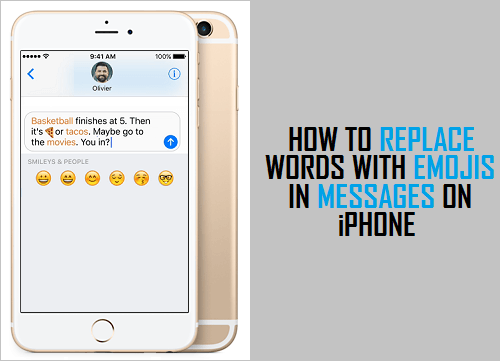
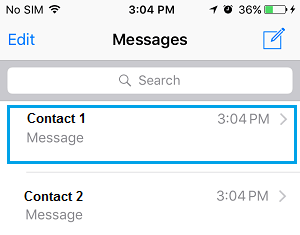
![]()