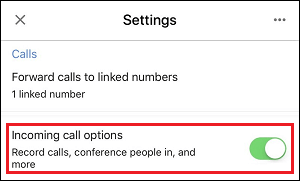Record Phone Calls on iPhone
Different Countries around the World have different rules on recording Phone Calls. Even within United States, each state has its own set of rules governing the Recording of phone calls. Hence, it is recommended that you clearly understand the rules, before going ahead with the steps to record phone calls on iPhone. A good source of information regarding this issue is Digital Media Law Project.
1. Use Another Device to Record Phone Calls on iPhone
The easiest way to record phone calls on iPhone is to use the Speaker while making the Call and record the Phone call using a voice recorder. If you don’t have a voice recorder, you can record the Call using the Camera App on your iPad, another iPhone or an Android Phone.
2. Record Phone Calls Using Google Voice
If you live in the United States, you can use Google Voice to record incoming Calls on iPhone.
- Open the App Store on your iPhone and Download Google Voice App.
- Follow the On-screen instructions to Install and Setup Google Voice on your iPhone.
- Open Google Voice > tap on 3-line icon located at top-left corner and select Settings option in the drop-down menu.
- On the Settings screen, scroll down and move the toggle next to Incoming Call Options to ON position.
This will enable Call Recording option in Google Voice and you will be able to record any incoming call on iPhone. 5. To record a Call on iPhone, simply tap on number 4 on the Keypad, during the call. Once you tap on 4, Google Voice will play an automated message informing both parties (You and Caller) that the Call is being recorded.
3. Use Call Recording Apps
Another way to record calls on iPhone is to make use of Call Recording Apps as available on the App Store. Most Call Recording Apps provide the option to record both incoming and outgoing calls. However, you need to be aware that Call Recording Apps work only if your Phone Plan supports 3-way calling. In general, Call Recording Apps like TapeACall provides a free 7 day-trial after which you will be required to pay a monthly or yearly fee.
- Open TapeACall App on your iPhone and press the Record button. This will make the App dial your number.
- Next, tap on Add Call option and call your party. After they have answered, tap on Merge Calls button and the App will start recording your conversation.
How to Record WhatsApp Video Call on iPhone or iPad How to Prevent Voice Recording While Texting on iPhone