Prevent Audio Messages From Getting Deleted On iPhone
Follow the steps below to prevent Audio Messages from getting deleted on your iPhone.
From the Home screen of your iPhone, tap on Settings.
On the Settings screen, tap on Messages.
On the Messages screen, scroll down and tap on Expire.
On the next screen, tap on Never. Setting the “Expire” Settings for Audio Messages to “Never” does not really mean that Audio Messages will remain forever on your iPhone. They will be deleted along with all your other Messages, based on your Settings for Text Messages. Follow the steps below to change or check the settings for Text Messages on your iPhone. 1. Tap on Settings > Messages.
On the Messages screen, tap on Keep Messages option under Message History Section.
On the Next screen, you can tap on 30 Days, 1 Year or Forever, depending on how long you want to keep Messages on your iPhone (See image below).
Once you change your Voice Message Settings from the default 2 minutes to Forever, the Voice Message settings will begin to follow the settings for text messages. For example, if you set Text Messages to be deleted after 30 days, you will see this change reflected in Voice Message Settings.
Save Audio Message to Voice Memo or Notes
You can prevent Audio Messages from being deleted along with your regular text messages by saving Audio Messages as Voice Memo or by saving them to the Notes App. Doing this will preserve a copy of Audio Message on your iPhone and it will remain on your iPhone, until you delete it manually. Follow the steps below to save an Audio Message as Voice Memo or to the Notes App on your iPhone.
- From the Home screen of your iPhone, tap on the Phone app. 2. On the next screen, tap on the Voicemail option located at the bottom of your screen.
3. On the Voicemail screen, tap on the Voicemail Message that you would like to save (See image below).
4. Next, tap on the Share icon located at the top right corner of your screen (See image below).
5. On the next screen, tap on Voice Memos to save your Voicemail Message as a Voice Memo or tap on Notes to Save Voice Message to the Notes App.
The saved Voice Message will remain on your iPhone, until you decide to delete it.
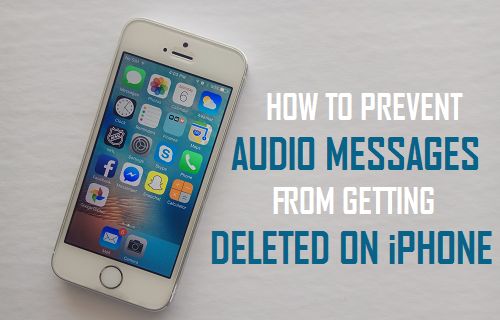
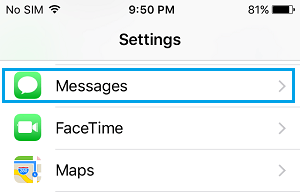
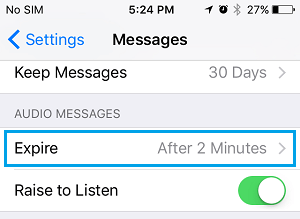
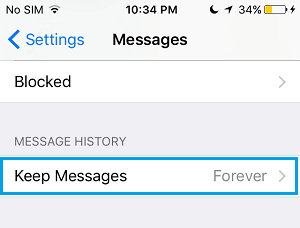
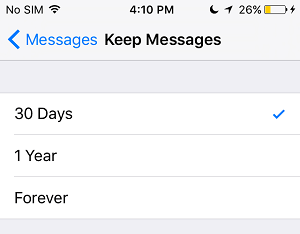


![]()
