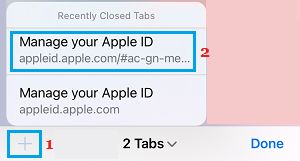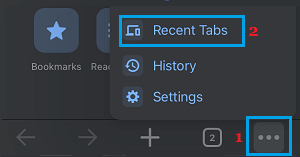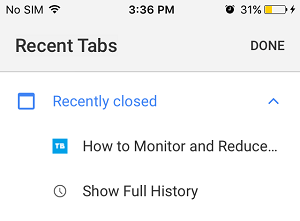Open Recently Closed Websites on iPhone or iPad
While there are users who prefer opening multiple tabs on iPhone or iPad, there are others who like to browse by opening one tab at a time. In both cases, it is possible to accidentally close a browsing tab or close an interesting webpage and later on find the need to reopen the previously closed webpage. Luckily, both the native Safari browser on iPhone and Google Chrome (if you are using it) provide the option to open Recently Closed browser tabs.
1. Open Recently Closed Safari Tabs on iPhone
Follow the steps below to open recently closed websites or webpages in the default Safari browser on iPhone or iPad.
Open the Safari browser on your iPhone and tap on Tabs icon in bottom menu.
On the next screen, tap and hold on the + button and select the Recently Closed Webpage that you want to open.
2. Open Recently Closed Websites in Google Chrome on iPhone
If you are using Google Chrome browser, you can find below the steps to Reopen Recently Closed Tabs in Google Chrome on iPhone and iPad.
Open Google Chrome browser on your iPhone > tap on 3-Dot Menu icon and select Recent Tabs in the menu that appears.
On the next screen, you will find all the browser tabs that you had recently closed on your device.
Simply, select the webpage or the website that you want to reopen.
How to Request Desktop Version of Website On iPhone and iPad Safari Tabs Disappearing on iPhone: How to Fix?
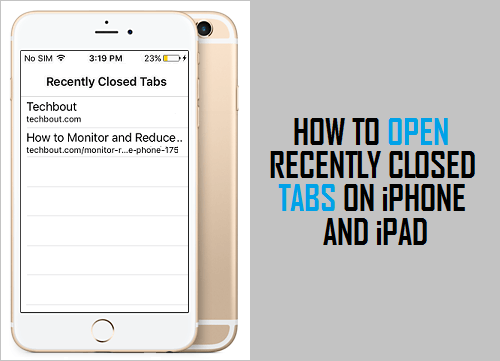
![]()