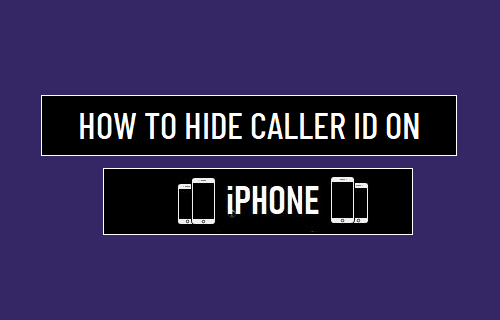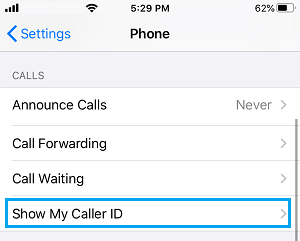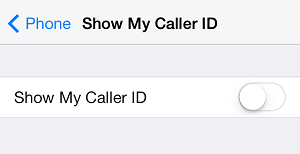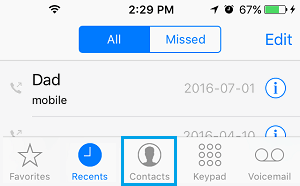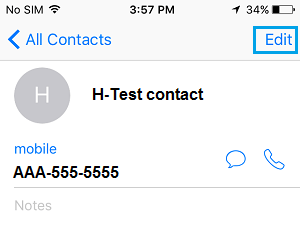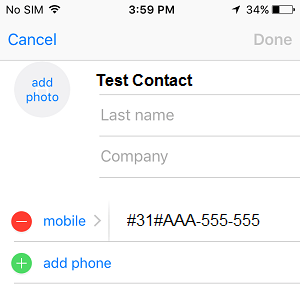Hide Caller ID On iPhone
When Caller ID feature is enabled on iPhone, you will be able see Names and Phone Numbers of people making Calls on your iPhone. Since, this feature works on a reciprocal basis, other people will also be able see your Name and Phone Number, whenever you call them from your iPhone. If required, you can easily Hide Caller on iPhone, which Hides your Name and Phone Number from others. You will find below the steps to Hide Caller ID from Everyone and also the steps to Hide Caller ID on Per-Contact or Per-Call basis.
1. Hide Caller ID from Everyone
Follow the steps below to Hide your Phone Number from everyone.
Go to Settings > Phone > Show My Caller ID option.
On the next screen, move the toggle next to Show My Caller ID to OFF position.
After this, others won’t be able to see your Phone Number or Name, whenever you make a Call from iPhone to anyone. Note: Caller ID blocking is not allowed in some Countries and may also be bocked by your Carrier. In such cases, you will find Caller ID option grayed out.
2. Hide Caller ID from Specific Contacts
It is possible to disable Caller ID or Hide your Phone Number only while making Calls to a certain Contact, while allowing everyone else to see your Phone Number. This can be achieved by placing a Call Blocking Code in front of the Phone Number that you are trying to Call. For example, in United States and Canada, you can Hide Caller ID by dialing *67 followed by the Phone Number (while calling Landlines) and by dialing #31# followed by Phone Number for Mobile Phones. If you live outside North America, you should be able to find the Code for your region by visiting this article on Wikipedia. Once, you know the Caller ID blocking code for you area, you can Hide your Caller ID from a specific Contact by dialing the Blocking Code followed by his/her Phone Number. If you think you are going to Call this Number frequently, you can automate the process by adding Caller ID blocking code to this person’s Phone Number.
Open Phone App > select Contacts tab and tap on the Detail icon (i) located in front of the Phone Number for which you want to disable Caller ID.
On the next screen, tap on Edit and add the Caller ID Blocking Code in-front of the Phone Number.
For example, if the Phone Number is AAA-555-5555, the modified phone number after adding the Call Blocking Code will be #31#AAA-555-5555.
- Once you are done, make sure you tap on Done to save this change on your iPhone. Now, every time you make a Call to this person, the Caller ID blocking code will be automatically dialed. Note: Caller ID blocking codes *67 or #31# may not be allowed by some service providers, who may have their own codes. Also, some service providers may require you to dial *67 or #31# code first and wait for the regular dial tone to return, before Dialing the Phone Number that you want to call. Sometimes, service providers assign their own codes for blocking Caller ID and may charge a fee for this service.
3. Hide Caller ID on Per Call Basis.
In this case, you are trying to hide your Caller ID during an occasional call to a person who is not on your Contact’s list.
- Find out the Caller ID disabling code for your area. As mentioned above, codes *67 and #31# work with many cell phones in North America, while 141 works in United Kingdom and Ireland.
- Dial the Caller ID Blocking Code followed by Phone Number of the person that you are trying to Call. For example, you will be Dialing *67AAA 555-5555 or #31#AAA-555-5555 in case you are trying to call AAA-555-5555 Phone Number. If the Caller ID disabling code works, the person at the other end will not be able see your Phone Number.
How to Block and Unblock Someone on iPhone How to Silence Unknown Spam Calls on iPhone