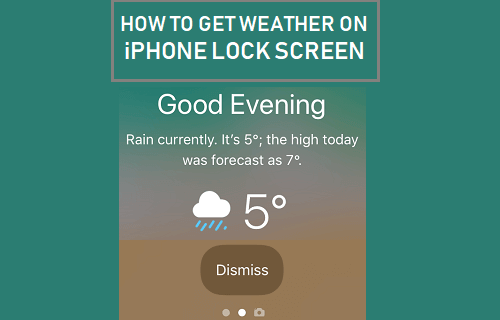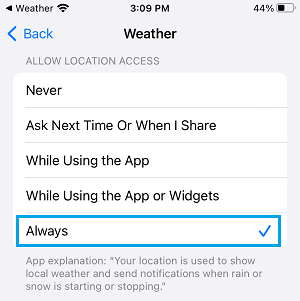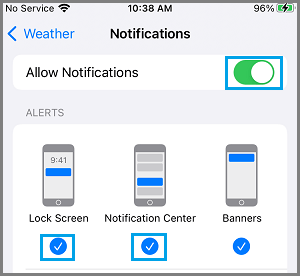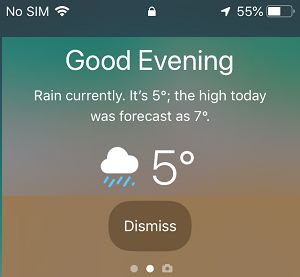Get Weather Alerts on iPhone Lock Screen
In addition to the regular Weather Widget in the Notification Center, you can also Add a Weather Widget to the Lock Screen of iPhone using Do Not Disturb Mode. This optional Lock Screen Weather Widget appears only when iPhone is Locked and a period of ‘Do Not Disturb’ Mode has ended on your device. Hence, the requirements to trigger Weather Alert on the Lock Screen of iPhone is to force a Period of Do Not Disturb Mode on iPhone and allow the Weather App to track your Location and Enable Notifications. Once these requirements are met, your iPhone will start providing daily Weather Alerts, right on the Lock Screen of your device.
Step 1: Set Do Not Disturb Schedule on iPhone
The First step is to Schedule a planned Do Not Disturb period on your iPhone. Go to Settings > Focus > Do Not Disturb > scroll down and tap on Add Schedule or Automation option.
On the next screen, select the Time option.
On the Time screen, use the From and To fields to select the Start and End time of a short period of planned “Do Not Disturb” period on your iPhone and tap on Done.
For example, if you usually leave for work at 6:30 AM, you can select From: 6:00 AM To 6:10 AM. This way your iPhone will be in “Do NOT Disturb” mode for 10 minutes and the Weather Alert will appear on your iPhone as soon as “Do Not Disturb” period ends (any time after 6:10 AM).
Step 2: Enable Location Services for Weather App
The next step is to make sure that the Weather App has access to your Location information. Go to Settings > Weather > Location > On the next screen, select the Always option.
Step 3: Enable Notifications
Lastly, make sure that the Weather App has the permission to send you Weather Alerts & Notifications. Go to Settings > Weather > Notifications > Move the toggle next to Allow Notifications to ON position.
Depending on your preference, you can select Lock Screen to get Weather Alerts on the Lock Screen of your iPhone and/or Notification Center to get Weather Alerts in the Notification Center.
What Happens If You Pick iPhone During ‘Do Not Disturb’ Mode
If you happen to pick up your iPhone during the scheduled “Do Not Disturb” mode, you will see “DO NOT DISTURB ON” message with a moon icon. As soon as “Do Not Disturb” period ends, you will find iPhone greeting you with Weather information on its Lock Screen.
In general, most users would want to see the Weather widget when they wake up in the morning. However, you can make the Weather widget appear at any time on the Lock Screen of your iPhone.
How to Enable Do Not Disturb For Specific Contacts on iPhone How to Enable Do Not Disturb While Driving Mode On iPhone