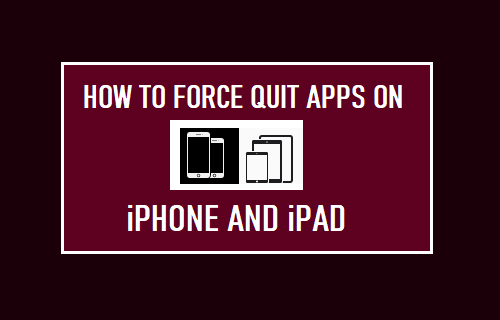Force Quit Apps on iPhone and iPad
While iPhone works flawlessly most of the times, it can also suffer from software glitches and other problems, leading to Apps getting stuck or becoming unresponsive and not working as they should be. As mentioned above, the most widely used method to fix unresponsive Apps on iPhone is to force close the App, which basically helps in terminating stuck processes which might be preventing the App from functioning properly. The actual method to Force Close Apps on iPhone varies, depending on the Model of iPhone and the version of iOS installed on your device.
1. Force Quit Apps on iPhone with Face ID
Follow the steps below to Force Close Apps on iPhone with Face ID (iPhone X, XR, XS, 11, 12, and 13).
- From the Home Screen > Swipe Up and hold your finger on the screen, until you see a preview of all open Apps > Swipe up on the App that you want Force Quit so that it disappears.
- After 15 seconds, restart the App and you should now find it working properly.
2. Force Quit Apps on iPhone with Home Screen
Follow the steps below to Force Quit Apps on iPhone with Home Screen (iPhone SE, 8, 7, SE, 6S, 6, 5S, and 5).
- Quickly press the Home button twice and Swipe Up on the App that you want to Force Quit.
- After the App is closed, relaunch the App and it should work properly.
3. Force Close Unresponsive Apps by Powering off iPhone
Another way to Force close unresponsive Apps on iPhone is to simply Power OFF your device and restart it back again. Go to Settings > General > scroll down and tap on Shut Down. On the next screen, use the Slider to Power OFF iPhone.
Allow iPhone to completely Power OFF > Wait for 30 seconds > Restart your device. Tip: In case the app is still crashing, try deleting the app from your iPhone and then reinstall it back again.
How to Prevent Apps From Being Deleted on iPhone or iPad How to Lock Apps on iPhone With Passcode