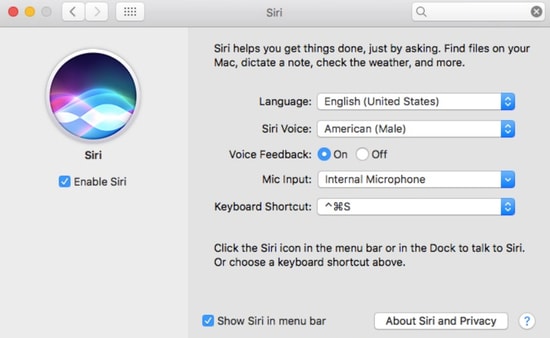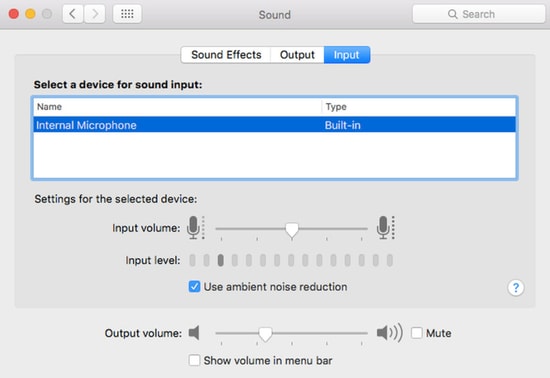5 Best Ways to Fix Siri Not Working on Mac
Given that there can be different reasons for why Siri is not responding; you may find a perfect way out of this problem in the list below. These steps will help you find out the cause behind it allowing you to save your time and energy. Here are the ways to get rid of Hey Siri Not Working error:
1. Check If Siri is Enabled on Your Mac
Sometimes, Siri audio problem Mac can arise out of as slightest the reason as just not-turned on feature. While it can be the reason due to which Siri is not responding, checking if it is disabled during recent updates or any other setting becomes one of the most important ways to rid yourself of this problem. Here’s how you can fix this issue:
Open System Preferences on your MacBook and jump to Siri.Now, see if the Enable Ask Siri box is checked.
To troubleshoot Siri Not Working problems with these steps, you can tweak the settings by disabling or enabling the Voice Feedback and by changing settings to the default action. Besides, you can undo the settings again. Sometimes, it is that simple to get out of this situation. Read Also: How To Clear or Reduce System Storage On Mac
2. Resync Siri
Since Siri is easy to find on the Apple devices, you can sync it with iCloud but sometimes, iCloud ends up fluctuating while it synchronises which may cause Siri to lose its functionality. To resynchronise Siri on your system and to fix this issue quickly, follow these simple steps:
The first step is to go to System Preferences again.Now, tap on Apple ID and find Siri on the list.Then all you have to do is uncheck Siri and check it again to restart and strengthen the connection.
These quick steps will hopefully troubleshoot your issue and make Siri connection work well on your Mac.
3. Check Your Mic
When you are facing Siri audio problem Mac and if you haven’t made a check on your microphone status then here is the reminder: Do it. There is a possibility that Siri is not functioning due to the glitches in the microphone. Yes, fluctuations in your mic can cause Siri to not respond. To check if this one is the issue in your case, follow the steps mentioned below:
Open System Preferences and go to Sound.You will end up at options such as Sound Effects, Output, Input. You have to tap on the Input option.
Now, you have to see the parameter of Input sound that is already set and speak to see if it makes any difference.
If you are using any external microphone, make sure that it is connected perfectly. This issue counts among the most common glitches behind Siri is not responding situation. So, it is best to check the microphone quality.
4. Check If Siri is Restricted
The latest macOS update has introduced a feature for restricted device usage. Your device usage time is looked after by this feature, letting the appropriate use of the screen in and ensuring productivity. Since this one is a useful feature to take something from, it is possible that you end up enabling some restrictions on Siri. To make sure if it has caused the Siri not working issue and to fix it, follow these steps:
Take yourself to the System Preferences and then, Screen Time.Now, scroll through Content & Privacy Restrictions settings and view the list of apps that you find there.Turn off the button next to Content & Privacy and uncheck each and every option that has Siri mentioned. It will free your Siri of any restriction and yes, Siri is not responding issue will clear away.
Read Also: How to Factory Reset Mac to Factory Settings
5. Check the Internet Connection
This one may sound obvious to many of the readers here and it is possible that you have already performed this tricked multiple times. After all, it is natural to often overlook the issue of weak internet connectivity. Apart from checking the microphone settings, ensuring the finesse of internet connection is mandatory. Just a healthy reminder, check if your internet is working well as it will wipe off your problem easily and let you move ahead with other actions to fix this issue.
Hey Siri Not Working Issue: Resolved
It is okay to come across the Siri not working glitch on Mac since there can be several reasons that cause it and most of them are the tiniest ones. When you face this issue, all you have to do is perform these checks on your system and troubleshoot the problem, be it the microphone or internet, or sometimes a blind check on some system settings, it can be eliminated in no time. Let’s hope that Siri not working on a Mac situation is now wiped off from your system and do not forget to go to the comment section and share your experience with these quick ways to fix this issue.