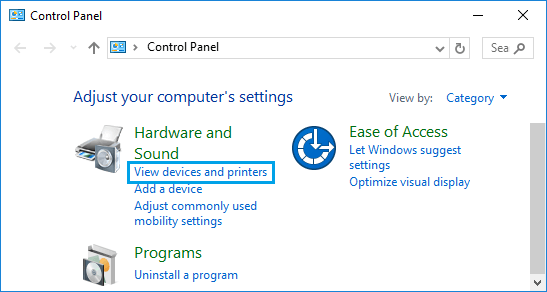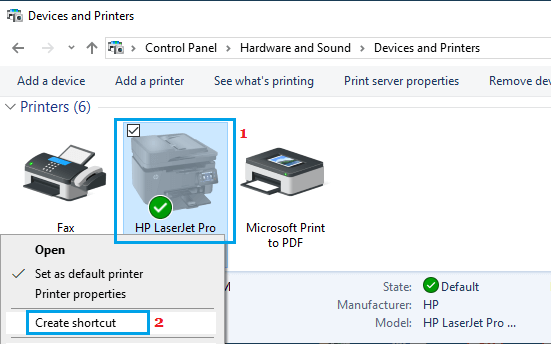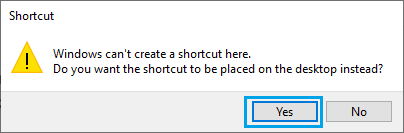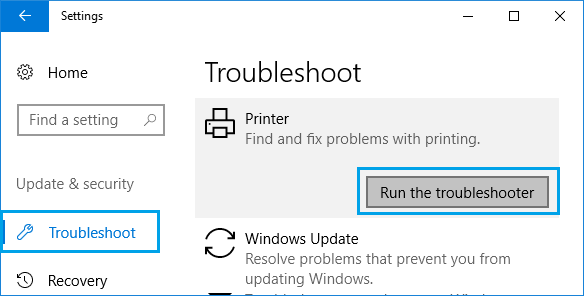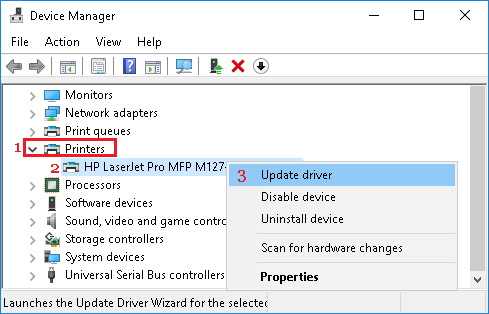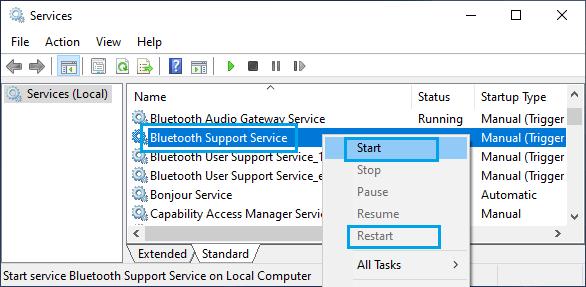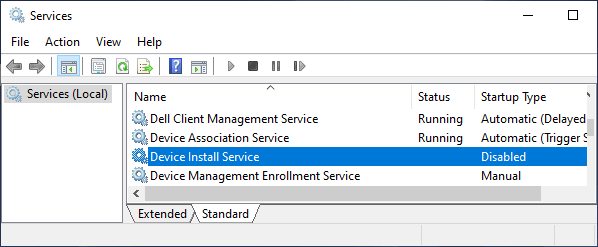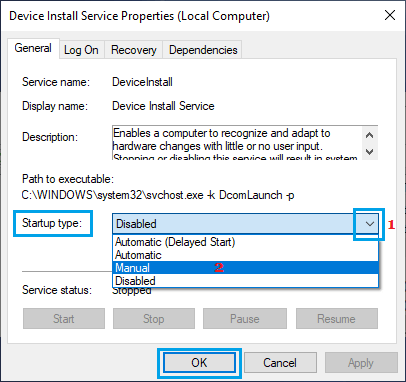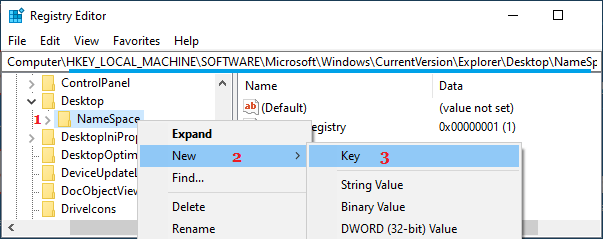Printer Icon Not Showing in Windows 10
The issue of Printer Icon missing from the Desktop and not showing up on Devices and Printers screen has been reported by users. This problem is usually reported after upgrading the computer to Windows 10 from a previous version and also after installing a Windows 10 update. While the problem of Printer Icon Missing from Desktop can be fixed by creating a New Shortcut, the issue of Printer Icon Not Showing in Devices and Printers screen will require more troubleshooting.
1. Fix Printer Icon Missing From Desktop
If the Printer Icon is missing from Desktop, you can easily create a New Shortcut to the printer.
Open Control Panel > click on View Devices and Printers link.
On the next screen, right-click on the Printer and select Create Shortcut option.
Note: If Printer Icon is Not Showing on this screen, follow other methods (2 to 5) as provided below. 3. On the pop-up, click on the Yes button to create a Desktop Shortcut.
The Printer Icon should now be visible on the Desktop of your computer.
2. Run Printer Troubleshooter
If the Printer Icon is not showing in Devices & Printers screen, try the Printer Troubleshooter.
Go to Settings > Update & Security.
On the next screen, select Troubleshoot in the left-pane. In the right-pane, scroll down and click on Printer > Run the Troubleshooter.
Allow Windows to find and fix the problems with the printer on your computer.
2. Update Printer Drivers
- Right-click on the Start button and click on Device Manager.
- On Device Manager screen, expand Printers entry > right-click on your Printer and click on Update Driver option.
Restart your computer and see if the Printer Icon is now visible.
4. Enable Bluetooth Support Service
The problem can also be caused due to Bluetooth Support service being disabled on your computer.
Right-click on Start button and click on Run.
In the Run Command window, type Services.msc and click on OK.
On the next screen, right-click on Bluetooth Support Service and click on Start.
Restart your computer and check the Devices & Printers screen.
4. Enable Device Install Service
In many cases, the problem is usually due to Device Install Service or other Device associated services being disabled.
Right-click on Start button and click on Run.
In the Run Command window, type Services.msc and click on OK.
On the next screen, double-click on Device Install Service (if it is disabled).
On the pop-up, change the Startup Type to Manual > click on Apply & OK.
Next, make sure that the following Device related Services have Windows Default startup type.
Device Association Service – Manual (Trigger Start) Device Management Enrollment Service – Manual Device Setup Manager – Manual (Trigger Start) DevQuery Background Discovery Broker – Manual (Trigger Start).
5. Edit Registry
If above methods did not help, creating a New Registry Key for the Printer in Desktop and Control Panel Folders might help in fixing the problem. Note: It is highly recommended that you Backup the Registry or create a System Restore Point before going ahead with this step.
Open the Registry Editor on your computer and navigate to HKEY_LOCAL_MACHINE\SOFTWARE\Microsoft\Windows\CurrentVersion\Explorer\Desktop\NameSpace
Right click on NameSpace > select New > Key.
Name the New Key as: {2227a280-3aea-1069-a2de-08002b30309d}, which is the CLSID for the Printers Folder.
Select the New Key in the left pane. In the right pane, edit the value of Default key to Printers. Close the Registry Editor and Restart your computer.
How to Find Printer IP Address in Windows 10 How to Fix Printer Offline Error in Windows 10
![]()