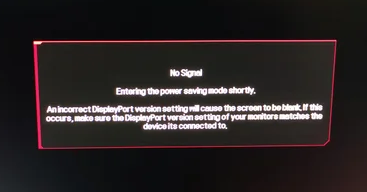Offering output to multiple displays via Multi-Stream Transport is one of the explicative characteristics of DisplayPort (DP). And for the same, it uses signal technologies and cutting-edge protocol. It can also transmit audio as well as video signals. There’s no denying that DP (DisplayPort) provides numerous advantages over DVI and HDMI interfaces, but it has some flaws as well. When setting up the Dell monitor, numerous users complained that it fails to identify a DisplayPort connection. Well, there could be several reasons behind the No DisplayPort signal from your device issue, but the good news is that the issue can be resolved, without much hassles. In this blog, you will learn how to fix it!
Why Does My Dell Monitor Say No DP Signal From Your Device?
Well, there can be numerous reasons behind the ‘no DP signal from your device’ error for Dell monitors. It can be either of the following.
Damaged or broken DisplayPort cable.Malware, viruses, or spyware.Incompatible graphics card.Outdated, missing, or corrupt device drivers.Inappropriate refresh rate.
Top 4 Solutions to Fix No DP Signal From Your Device for Dell Monitor
Listed below are some tried and tested fixes for the ‘No DP Signal From your Device Dell Monitor’ issue. No need to apply them all, just work your way down until you find the perfect solution. Now, without further ado, let’s get started!
Solution 1: Unplug and Reconnect the Cable
A broken or loose DisplayPort cable and damaged DisplayPort can cause the Dell Monitor no DP signal from your device issue. To resolve this issue, one should first try to unplug the DisplayPort (DP) cable and plug it in again. You need to ensure that no external device interferes with contact between the DisplayPort cable, DisplayPort display, and your computer. Also Read: Dell Drivers Free Download and Update for Windows 10
Solution 2: Reboot Your Computer
If unplugging and reconnecting the cable doesn’t work for you, then consider restarting your computer system and the external display too. Simply, unplug the monitor from its original power source, wait for 20 seconds and then plug it in again.
Solution 3: Update Dell Monitor Drivers
Outdated device drivers can impact the overall functionality of your computer. To be more specific, if you want to fix DisplayPort no signal problem, then you need to make sure that you are using the latest versions of device drivers. Because, obsolete, faulty, or missing drivers can prohibit the DisplayPort (DP) cable from recognizing your display. Hence, it is important to keep system drivers updated always. To do so quickly, you can use Bit Driver Updater. Bit Driver Updater is a globally recognized software that automatically detects your system and finds the most suitable drivers for it. Additionally, the tool only provides WHQL-tested and certified drivers. Not only that but with the help of this tool you can schedule the driver scan at your convenience. The driver updater tool is available in both the free version and the pro version. But with the pro version, it is just a matter of two simple clicks. That means the pro version comes with a single-click functionality. Whereas, the free version allows you to update a driver at a time. Now, have a look at the steps below to update outdated drivers with Bit Driver Updater: Step 1: Download Bit Driver Updater from the button given below.
Step 2: Run the downloaded file and follow the setup instructions to finish the process. Step 3: Once installed, launch the tool and click on Scan from the left pane. Step 4: Wait for the scanning to be completed. Check the scan results and click on the Update All button. This will install the latest version of all PC drivers in one go. If you are using the free version, then click on the Update Now button beside the driver you wish to update. That’s it! See how quickly you can replace missing, outdated, or broken drivers with new and compatible ones using Bit Driver Updater. Once done, restart your computer to apply the drivers. Proceed with the other solution if this didn’t fix the No DisplayPort Signal from your device for you.
Solution 4: Test with Another Device or Cable
The no DP signal issue may be a hardware problem. You can test your DisplayPort (DP) connection with another monitor or computer or even with another DP cable. Test and see if the problem comes from the ports or the cable. If your monitor is responsible for the problem, then you can contact the official manufacturers of your system for additional assistance. They can surely help you find the actual cause of your issue. Also Read: How To Update Device Drivers on Windows 10
No DP Signal From Your Device Dell Monitor: FIXED
Using any of the aforementioned solutions you can easily fix the No DP Signal from your device Dell Monitor issue. It is a common computer problem and can be caused by numerous reasons. Applying all of the suggested solutions will let you address the problem a bit more quickly. That’s all, we hope you found the article helpful. If you have any queries or further tips then please feel free to drop them in the comments section below. For more tech-related information, follow us on Social Media and subscribe to our Newsletter.