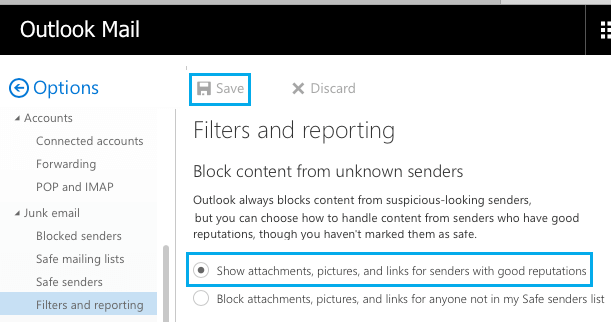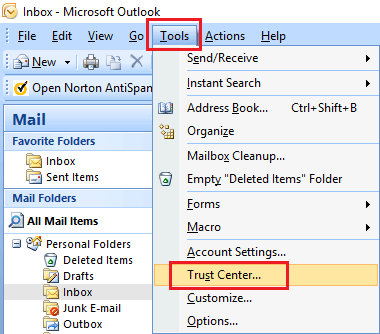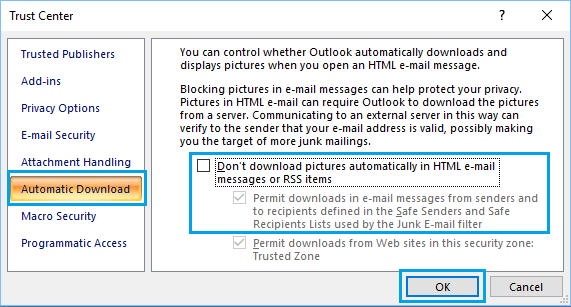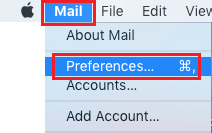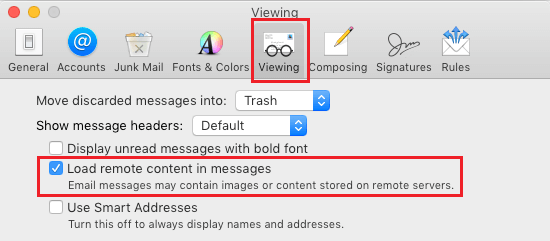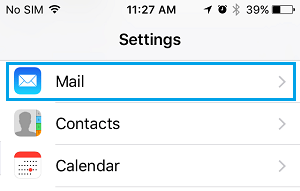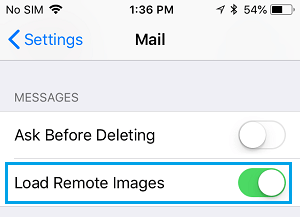Images Not Showing in Email Messages
Since it is possible to include images fetched from remote servers in email messages, spammers make use of this feature to get a feedback on whether or not someone has opened the email. This feedback helps spammers to identify which email addresses are real and which ones are not, allowing them to target real email addresses with spam messages. Hence, most email programs try to counter this problem by preventing images from automatically being downloaded in email messages, especially if the images are being fetched from remote servers. Now that you understand the reason for Images not showing in email messages, let us take a look at how to make your email client show images in Email messages.
Images Not Showing in Gmail
If images are not showing in Gmail, make sure that “Always display external images” option is checked in General Settings of Gmail. Login to your Gmail Account, click on the Gear icon located at the top right corner of your screen and then click on Settings in the drop-down menu.
On the Settings screen, click on the General tab and select Always display external images option.
Scroll down to the bottom of the page and click on the Save button to save this setting. Note: Even if you choose “Always display external images” option, Gmail will still scan your emails and may choose not to automatically download images, if it suspects that they are coming from untrusted or suspicious sources.
Images Not Showing in Outlook Mail
To make Outlook Mail show images in email, click on the Gear Icon and click on Options in the drop-down menu.
On the Options screen, click on Filters and reporting option located under “Junk Mail” section and select the option to “Show Attachments, Pictures and Links from Senders with good reputations”.
Click on Save to preserve this setting in your Email Account.
Images Not Showing in Microsoft Outlook 2007
Follow the steps below to fix the problem of Images not showing in Microsoft Outlook 2007. Open Microsoft Outlook and click on Tools tab in the top menu bar and click on Trust Center in the drop-down menu.
On the Trust Center screen, click on Automatic Downloads in the side-menu and uncheck the little box next to “Don’t download pictures automatically in HTML e-mail messages”
A better way is to add senders to the Safe List. On the Safety Options screen, click on the Security tab and check the little box next to “Show images and external content sent from email addresses in my safe senders list” and click on OK.
Images Not Showing in Apple Mail
Apple Mail supports all popular email clients like Gmail, Outlook, Yahoo and others. Irrespective of the Email client, Apple Mail can be set to automatically download and display images. Open Apple Mail, click on the Mail option in the top menu bar of your Mac and click on Preferences in the drop-down menu.
On the Preferences screen, click on the Viewing tab and make sure that Load remote content in messages option is checked.
Images Not Showing in Messages on iPhone and iPad
The Mail Settings on your iPhone or iPad can influence whether or not images are displayed in messages. If images are not showing in Messages on your iPhone, make sure that “Load Remote Images” option is enabled in Mail section of iPhone Settings. Open Settings on your iPhone, scroll down and tap on Mail.
On the next screen, scroll down to “Messages” section and toggle ON Load Remote Images option.
Sometimes, your iPhone may not automatically download images in large messages due to restrictions on the size of downloaded content. In such cases, you can display images by scrolling down to the bottom of the message and tapping on Download Full Message button.
How to Auto Forward Gmail to Another Email Account How to Create Filters in Gmail Account
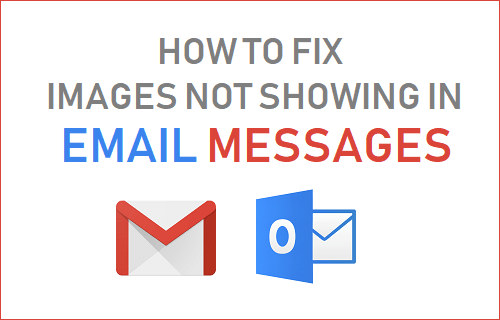
![]()
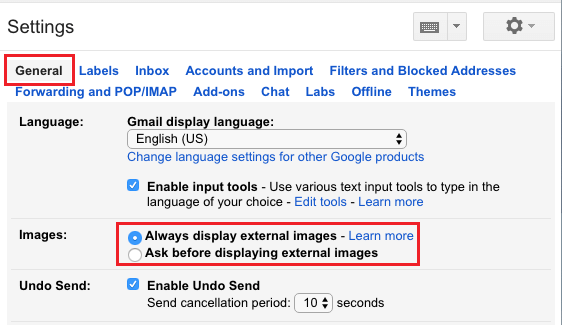
![]()