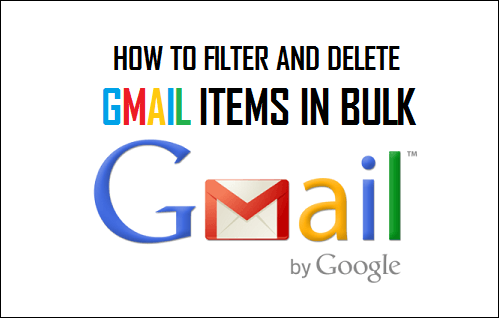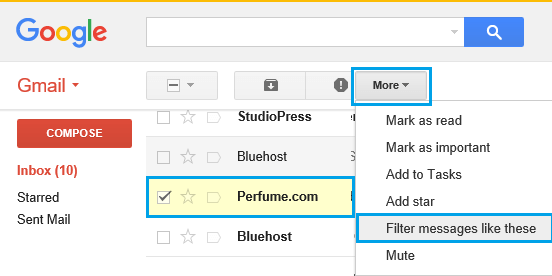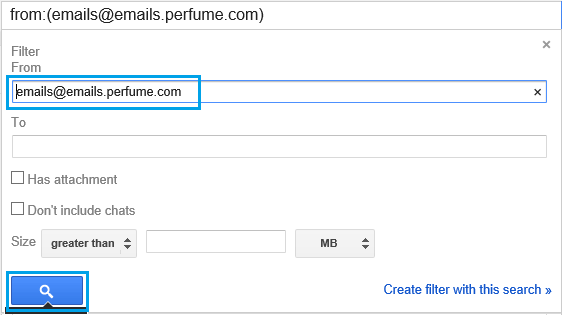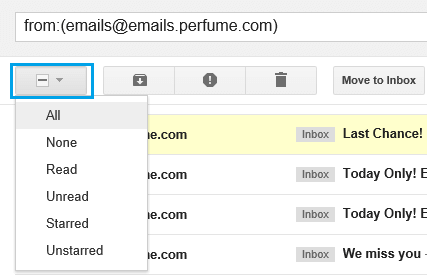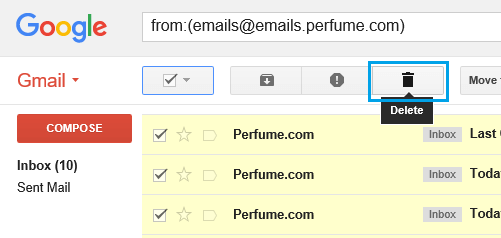Filter and Delete Gmail Items in Bulk
If you are like most users, you will be logging in to your Gmail Account to check New Emails and not bother about deleting unimportant or unwanted Emails on a regular basis. This eventually leads to the Inbox in your Gmail Account getting filled up with thousands of important and unimportant Emails, making it necessary to clean up the Inbox by getting rid of all unwanted Emails. As you can imagine, going through Thousands or even Hundreds of Emails and deleting them one-by-one can be a painful and time consuming process. Luckily, Gmail is equipped with a good “Search and Filter” function that makes it really easy to Filter Emails and bulk delete them.
Filter and Delete All Emails From a Particular Sender in Gmail
A good way of deleting Gmail items in bulk is to identify frequent senders that keep flooding your inbox with newsletters, offers, discounts and other notifications. This can be achieved by Filtering Emails from frequent senders and deleting Emails from such senders in Bulk.
Login to your Gmail Account > Locate & select any Email from a frequent sender that you want to filter.
Once the Email is selected, click on the More button located in the top menu bar and select Filter messages like these option in the drop-down menu.
On ‘Gmail Filter Dialogue Box’ that appears, make sure the Email in ‘From’ field is correct and click on the Search button to search for Emails from this particular sender.
On the next screen, take a good look at the Search results and see if there is any Email from this sender that you want to save. You can move such Emails to a different folder.
Once you are done, click on the Select icon and select the All option in the drop-down menu.
Once all the Emails from this sender are selected, click on the Trash can icon and this will bulk delete all the Emails from this particular sender.
Similarly, you can repeat above steps for others senders, in order to Filter and Bulk Delete Gmail items that you want to remove from the Inbox.
How to Block Someone in Your Gmail Account How to Get Emails In Specific Gmail Folders