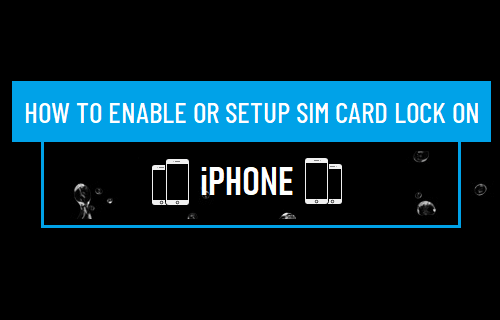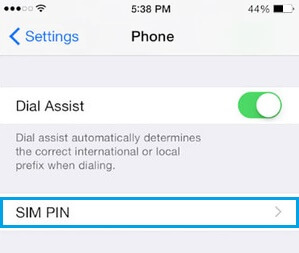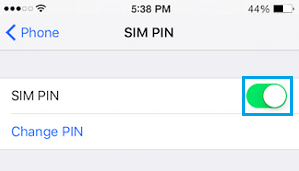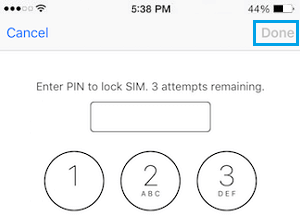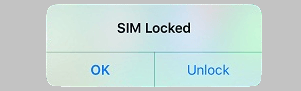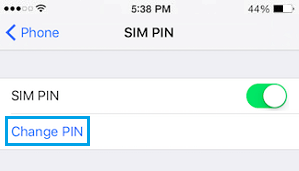Enable SIM Card Lock On iPhone
The SIM Card installed on your iPhone contains your Phone number, billing information and Phone Numbers and Names of all your Contacts. While the Lock Screen Password on iPhone helps in protecting your Photos and Data, the only way to protect the SIM Card installed on your device is to set up a SIM Card Lock. Once SIM Card Lock is setup, the SIM Card installed on your iPhone will get automatically locked, if anyone tries to remove the SIM Card from your device.
Steps to Setup SIM Card Lock on iPhone
In order to setup SIM card lock on iPhone, you need to know your current SIM PIN. You can usually find this information on the booklet that came with your SIM Card and also on the Carriers website. Most carriers use 1111, 1234 or 0000 as the default SIM PIN. However, it is recommended that you find the exact PIN for your SIM Card, before trying to setup SIM Card Lock on iPhone. Note: You can end up with a blocked SIM Card, if you make 3 incorrect attempts to enter a SIM PIN.
Go to Settings > Phone > scroll down and tap on SIM PIN.
On the next screen, move the toggle next to SIM PIN to ON position (Green).
Once you Enable the option for SIM PIN, you will see a pop-up asking you to enter your current or default SIM PIN. Enter your Default SIM PIN and tap on Done.
Note: As mentioned above, the SIM card will get automatically blocked or disabled, if you try an incorrect PIN three times. 4. Restart iPhone and you will see a “SIM Locked” pop-up, providing Unlock and OK options.
If you tap on OK, the SIM Card will become temporarily unavailable, until you try to Call or Text someone. If you tap on the Unlock option, you will be prompted to enter the correct PIN.
How to Change SIM PIN on iPhone
Since, the default SIM PIN information is available on the vendor’s website, it is a good security practice to change the default SIM PIN to a new 4 digit SIM PIN.
Go to Settings > Phone > SIM PIN and tap on Change PIN option.
On the pop-up, enter the Current PIN (Default PIN) and tap on Done.
Next, enter New PIN and tap on Done > Re-enter New SIM PIN and tap on Done. Now, every time you restart your iPhone or remove the SIM card, the SIM card will automatically get locked and you will see “Locked SIM” indicator in the status bar. While the SIM Card Lock cannot prevent anyone from using your device by switching to a New SIM Card, it certainly protects the data on your SIM Card and prevents it from being misused.
How to Fix No Sim Card Installed Error on iPhone How to Preview Link Before Clicking on iPhone and Mac