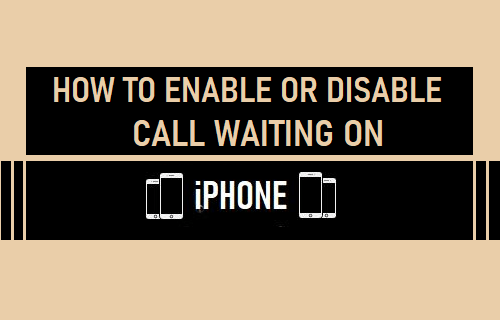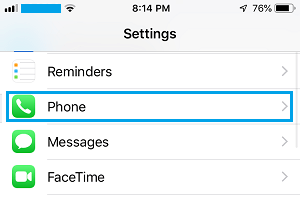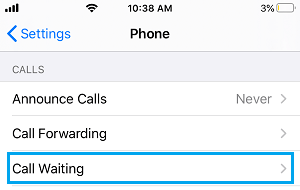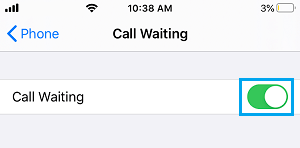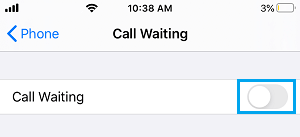iPhone Call Waiting Feature
The Call Waiting feature on iPhone is designed to inform you about incoming calls, while you are tied up with ongoing calls. This allows you to respond to important business or personal calls, either by switching immediately to the waiting call or by ending the ongoing call and getting in touch with your caller. However, Call Waiting can be a nuisance, if you are already busy with an important call and find your device alerting you about other incoming calls. While iPhone supports Call Waiting, it works only works on your device if it is also supported by your Service Provider and is included in your Mobile Plan.
1. Enable Call Waiting on iPhone
If your Mobile Phone Plan includes Call Waiting, you can follow the steps below to enable Call Waiting feature on your iPhone.
Open Settings > scroll down and tap on Phone.
On the next screen, tap on Call Waiting.
On Call Waiting screen, move the toggle next to Call Waiting to ON position.
2. Disable Call Waiting on iPhone
If you do not want to be distracted during an ongoing call, you can Turn OFF or disable Call Waiting on your iPhone.
- Go to Settings > Phone > Call Waiting.
- On the next screen, move the toggle next to Call Waiting to OFF position.
After this, your iPhone will no longer beep or prompt you about people calling, while you are busy in an important conversation. When Call Waiting is disabled, calls that you are unable to attend will get automatically diverted to the Voice Mail.
How to Call Someone Who Has Blocked Your Number on iPhone How to Silence Unknown Spam Calls on iPhone