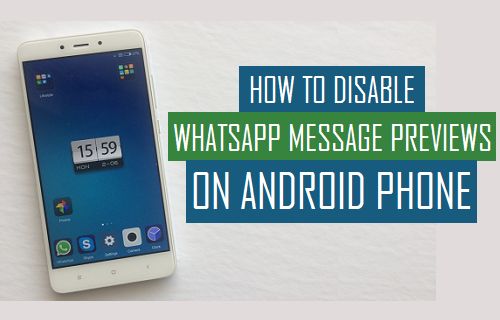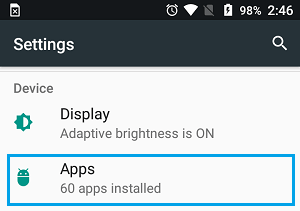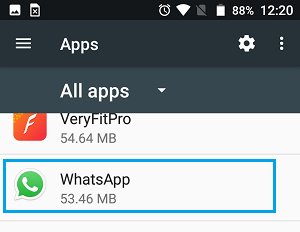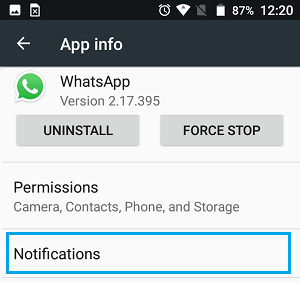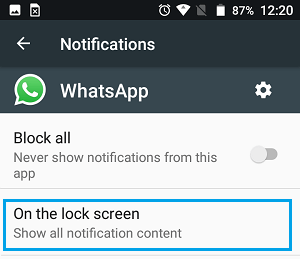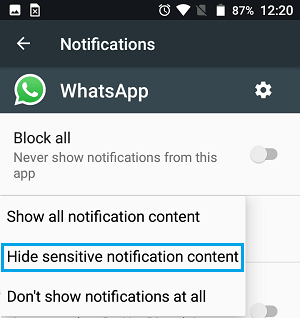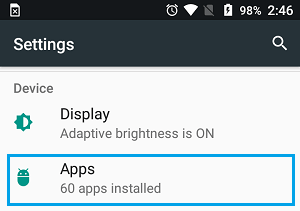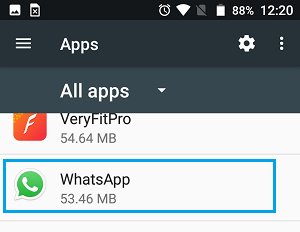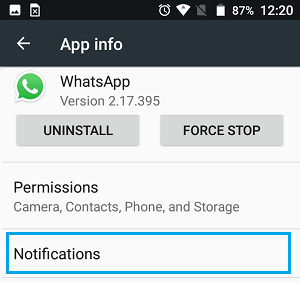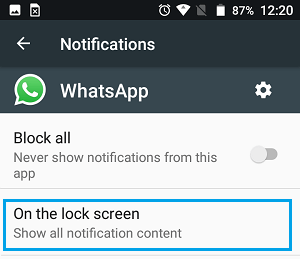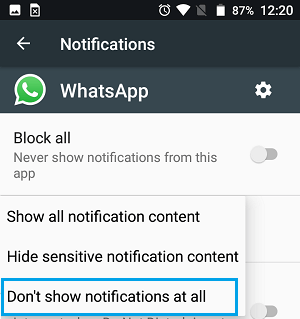Disable WhatsApp Message Previews on Android Phone
As you must have noticed, WhatsApp Message Notifications display sender Names and provide a brief Preview of WhatsApp messages, as received on your Android Phone or Tablet. Although, only a brief preview of the Message is displayed in WhatsApp Message Notifications, it is still possible for someone to guess the purpose and the entire content of message by taking a look at WhatsApp Message Previews. Hence, we are providing below the steps to Hide WhatsApp Message Previews on Android Phone and also the steps to Hide WhatsApp Message Sender Names from appearing on the Lock Screen of your Android Phone.
1. Disable WhatsApp Message Previews on Android Phone
Follow the steps below to hide or disable WhatsApp Message Previews on Android Phone or Tablet. 1. Open Settings on your Android Phone. 2. On the Settings screen, scroll down and tap on the Apps or Applications option located under “Device” section.
3. On the All Apps screen, scroll down almost to the bottom of the screen and tap on WhatsApp.
Note: On Samsung phones, tap on Application Manager to view the list of downloaded apps. 4. On the next screen, tap on Notifications.
On the Notifications Screen, tap on On the Lock Screen option.
On the pop up that appears, tap on Hide Sensitive Notification Content.
This setting will prevent WhatsApp Message Preview from appearing on the Lock Screen of your Android Phone.
2. Hide WhatsApp Message Sender Names On Android Lock Screen
When you hide content in WhatsApp Message Notifications, you will still receive WhatsApp Message Notifications with only the Names of WhatsApp Message senders being visible on the Lock screen of your Android Phone. However, you may not even want the Names of WhatsApp Message senders being visible on the Lock Screen of your Android Phone. The only option in this case is to totally disable WhatsApp Message Notifications from appearing on the Lock Screen of your Android phone. 1. Open Settings > scroll down and Apps. 2. On Apps screen, scroll down almost to the bottom and tap on WhatsApp.
Note: On Samsung phones, tap on Application Manager to view the list of downloaded apps. 3. On the next screen, tap on Notifications. 4. On Notifications Screen, tap on On the Lock Screen option. 5. On the pop-up that appears, tap on Don’t show notifications at all option.
This setting will totally prevent WhatsApp Notifications from appearing on the Lock Screen of your Android Phone. At any time you can enable WhatsApp Notifications on the Lock Screen of your Android Phone, by going to Settings > Apps > WhatsApp > Notifications > On the Lock Screen > tap on Show All Notifications Content.
How to Block Notifications From Apps on Android Phone How to Hide Notifications From Lock Screen on Android Phone