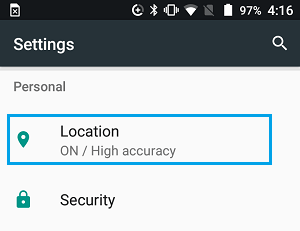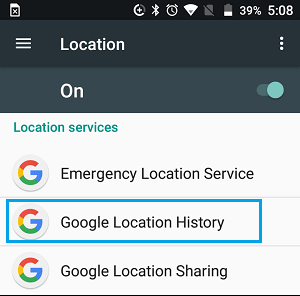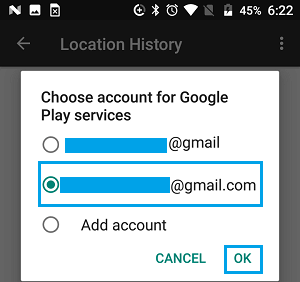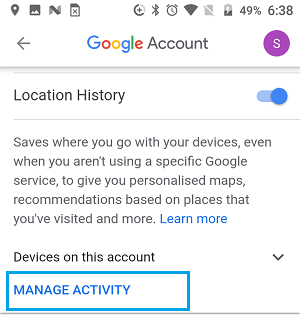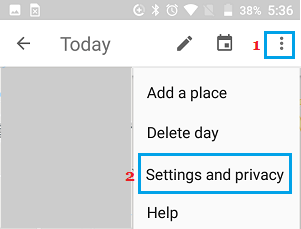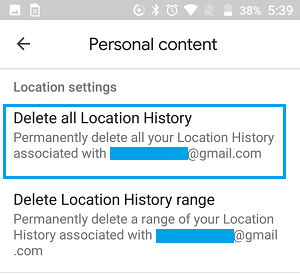Location Tracking on Android Phone and Tablet
The very first time you setup an Android Phone, you will prompted to respond whether you would like to share your location data (“Do you want to share your location data”). If you say “Yes” your Android Phone begins to track your location in order to provide you with location based services like Find your Device, Weather reports, Driving directions and others. If you prefer Privacy over convenient location based services, you can easily disable Location Tracking and prevent Android Phone from tracking your location.
1. Completely Disable Location Tracking On Android Phone
To completely stop your Android Phone from tracking your location, you will have to disable Location tracking at device level on your Android Phone.
Open Settings > scroll down and tap on Location.
On the location screen you will see an ON/OFF switch at the top right corner of your screen. Turn the switch to switch to OFF Position.
After this your Android phone will no longer track your location and Location information will be disabled for all Apps and services on your Android Phone.
2. Disable Location Services For Specific Apps on Android Phone
The other option is to enabling Location services only for essential Apps like Google Maps, while disabling Location services for all other unnecessary Apps.
Open Settings > scroll down and tap on Apps.
On the Apps screen, tap on the App for which you want to disable Location Tracking
On the App Info screen, tap on Permissions.
On the next screen, move the toggle next to Location to OFF position.
This will prevent the selected App from tracking your Location. Similarly, you can disable Location Services for all the unnecessary Apps on your Android Phone.
3. How to Delete Location History From Google Account
If your Android phone has been tracking your location for quite some time, your Location History will be available in your Google Account. At any time you can view, edit or delete you Location History by following the steps below.
Open Settings > scroll down and tap On Location.
On the next screen, scroll down and tap on Google Location History.
On the pop-up, choose the Google Account for which you want to delete Location History.
On next screen, tap on Manage Activity option, located under “Location History” section.
On the next screen, tap on 3 dots settings icon located at top-right corner of your screen and tap on Settings & Privacy in the drop-down menu
On the next screen, scroll down and tap on Delete all Location History option or you can choose Delete Location History range option.
Next, you will see a confirmation pop-up, tap on Delete to confirm deletion of your Location History.
How to Disable In-App Purchases on Your Android Device How to Recover Deleted Apps on Android Phone or Tablet
![]()
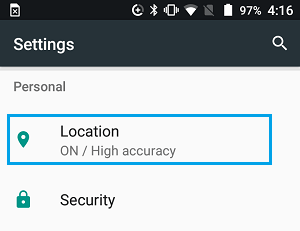
![]()
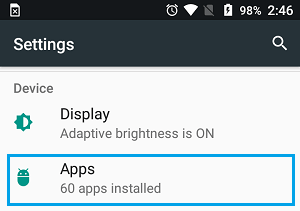
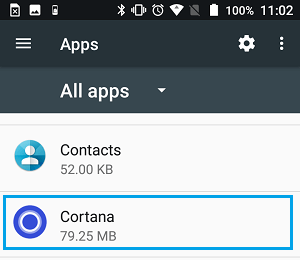
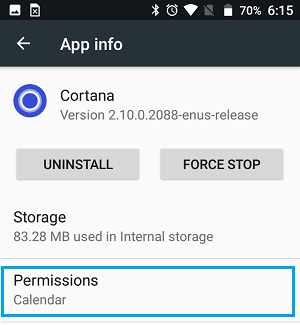
![]()