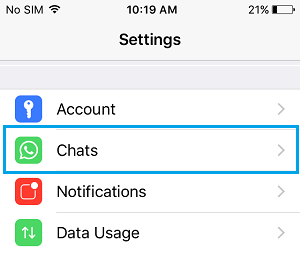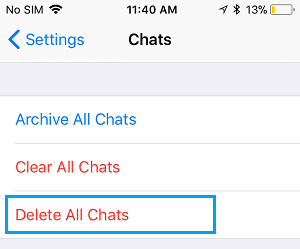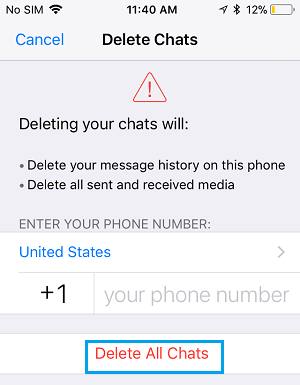Delete WhatsApp Messages on iPhone
When you login to WhatsApp Account, you will find conversations between you and your WhatsApp Contacts on the Chats screen. Each set of messages or conversations between you and a particular Contact is known as a Chat and a Chat will typically consist of multiple WhatsApp messages exchanged over a period of time. With this understanding, let us go ahead and take a look at the steps to Delete specific messages within a Chat, Delete All Messages within a Chat and the steps to clear your entire WhatsApp Chat History. Note: In case you are Deleting WhatsApp messages free up storage space, make sure that you make a backup of WhatsApp Messages.
1. Delete Single WhatsApp Message On iPhone
In this case, you are trying to delete single WhatsApp Message from within a WhatsApp Chat with your Contact.
Open WhatsApp on your iPhone.
Tap on the particular WhatsApp Chat or Conversation from which you want to delete messages.
Once the Chat is open, tap and hold on the specific WhatsApp Message that you want to delete and tap on the Delete option.
Next, tap on Trash icon located at the bottom left corner of your screen.
On the pop-up that appears, tap on Delete For Me option.
The selected WhatsApp Message will be immediately deleted from your iPhone.
2. Delete Multiple WhatsApp Messages on iPhone
Open the particular WhatsApp Chat or Conversation from which you want to delete multiple messages.
Tap and hold on any WhatsApp Message that you want to delete from the Chat.
Next, select all the WhatsApp Messages that you want to delete and tap on the Trash Can icon.
On the pop-up that appears, tap on the Delete option.
This will delete all the selected Messages within this particular WhatsApp Chat.
3. Delete All WhatsApp Messages On iPhone Within a Particular Chat
In this case you are trying to clear your entire WhatsApp Chat history with a certain individual by deleting all the Messages within the WhatsApp Chat with this person.
Open the WhatsApp Chat from which you want to delete All the Messages.
On the next screen, tap on the Name of the Contact (See image below).
On the Contact’s Info screen, scroll down and tap on Clear Chat option.
On the pop-up that appears, tap on Delete All Messages option to delete all WhatsApp Messages with this particular Contact of yours.
Here is an another way to Delete All WhatsApp Messages within a particular WhatsApp Chat on your iPhone.
Open WhatsApp on your iPhone or iPad.
On the Chats screen, swipe left on the Chat from which you want to Delete All Messages and then tap on the More option.
On the slide-up menu that appears, tap on Clear Chat Option.
On the next pop-up, tap on Delete all Messages option or Delete All Except Starred, in case there is a particular starred message that you want to keep on your iPhone.
4. Clear All WhatsApp Chats on iPhone
In this case you are most likely trying to Free Up Storage Space on iPhone by getting rid of practically all WhatsApp Messages and Photos from your iPhone.
Open WhatsApp on your iPhone.
Once you are in WhatsApp, tap on the Settings tab located at in bottom menu.
On the Settings screen, tap on the Chats option.
On the Chats screen, tap on Clear All Chats option.
On the next screen, enter your WhatsApp Number and tap on Clear All Chats.
This will clear your entire WhatsApp Chat History on iPhone, but the Names of your WhatsApp Contacts will still be available on the Chats screen in WhatsApp.
5. Delete Entire WhatsApp Chat History on iPhone
In this case, you are trying to Clear your entire WhatsApp Chat history, including the names of your WhatsApp Contacts.
Open WhatsApp on your iPhone.
Once you are in WhatsApp, tap on Settings tab located in bottom menu.
On WhatsApp Settings screen, tap on the Chats option.
On the Chats screen, tap on Delete All Chats option.
On the Delete Chats screen, enter your WhatsApp Phone Number and tap on Delete All Chats.
This will delete all the WhatsApp Chats and also remove the Names of all your WhatsApp Contacts from your iPhone. Note: You may find Group Contact Names not being deleted. If this happens, repeat the steps to delete Group Contact Names from iPhone.
How to Recall or Delete Sent Messages in WhatsApp How to Send WhatsApp Message to Multiple Contacts on iPhone and Android
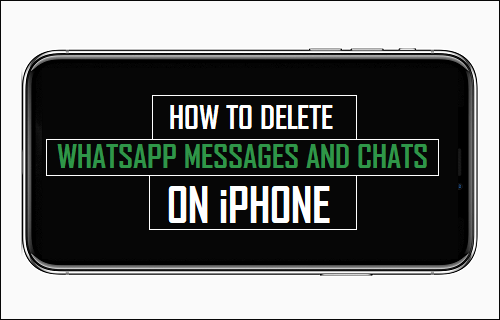

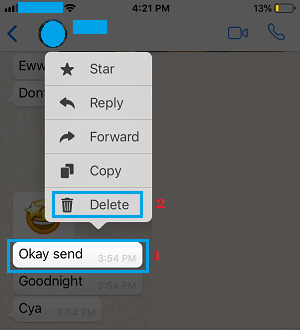
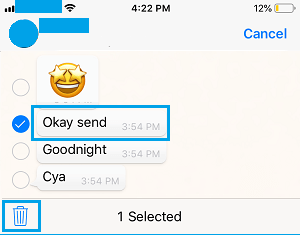
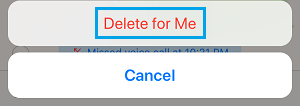

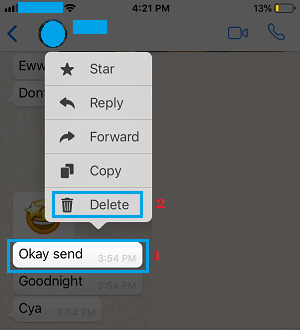
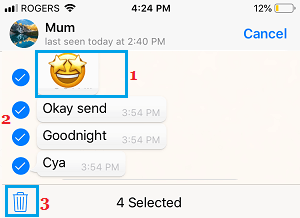
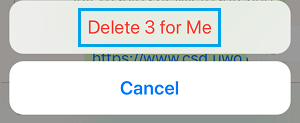

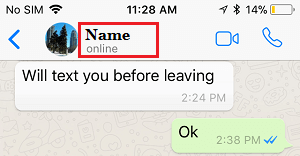
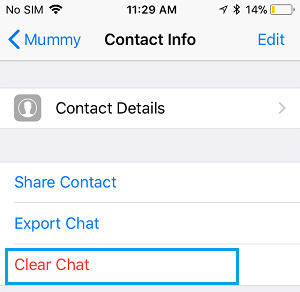
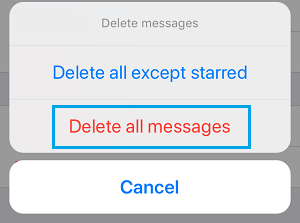
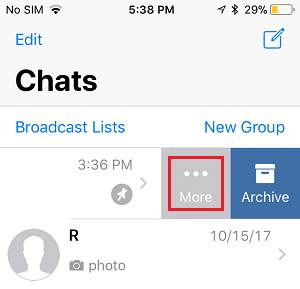
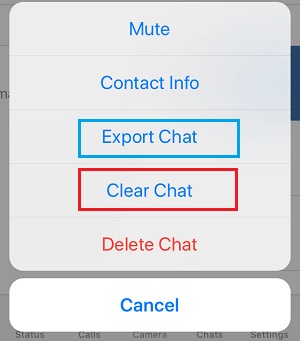
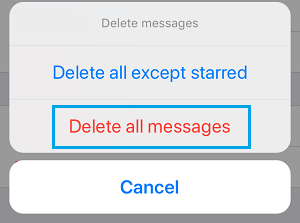
![]()
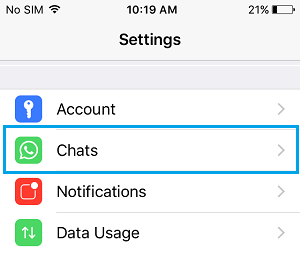
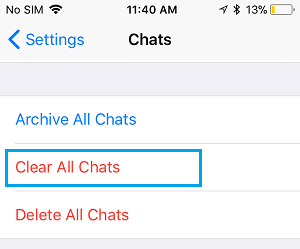
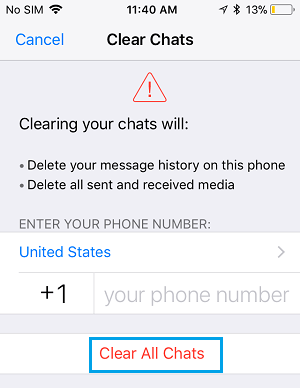
![]()