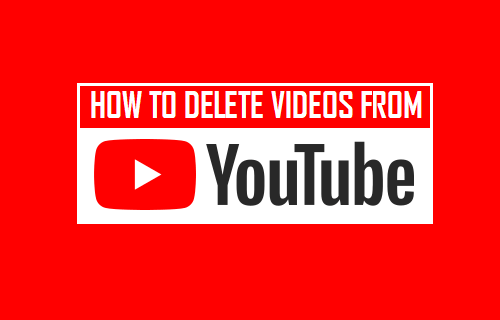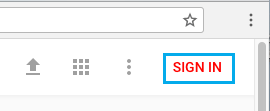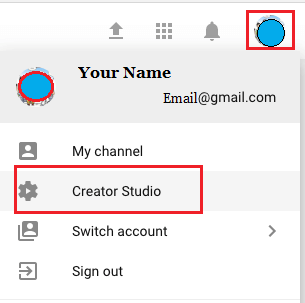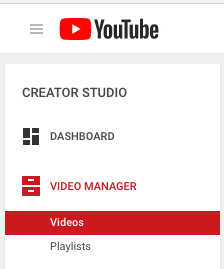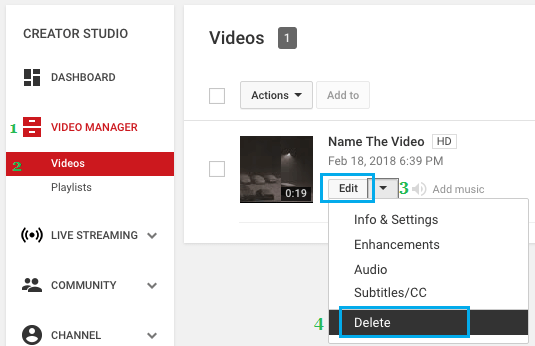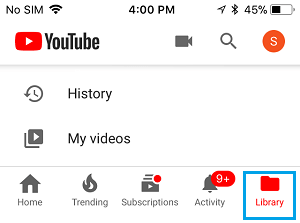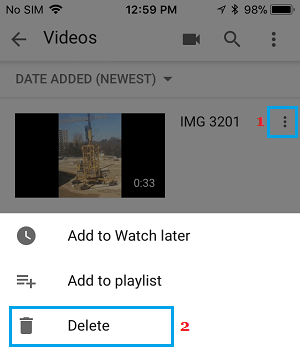1. Delete Videos From YouTube On PC or Mac
Follow the steps below to delete Videos from YouTube on PC or Mac.
Go to YouTube.com and click on the SIGN IN option located at the top-right corner of your screen.
Once you are signed-in to YouTube, click on the Profile icon located at the top right-corner of your screen and then click on Creator Studio in the drop-down menu.
On the next screen, click on Video Manager > Videos in the left pane.
4. Click on Edit option next to the Video that you want to delete and then click on Delete in the drop-down menu.
To Delete multiple videos, check the little box next to the videos that you want to delete, click on Actions and then click on Delete in the drop-down menu.
2. Delete YouTube Videos on iPhone or Android
The interface of the mobile App for YouTube is similar on iPhone and Android Phones. Hence, you can follow the same steps on both iPhone and Android Phone to delete Videos from YouTube.
Open YouTube on your iPhone.
Sign-in to your YouTube Account (in case you are not already signed-in)
Tap on Library and then tap on My Videos option in the slide-up menu that appears.
On the next screen, tap on the 3-dots menu icon located next to the video that you want to remove from YouTube and then tap on Delete option in the slide-up menu.
Note: Sometimes, it takes a while for the Videos to disappear from video search results and thumbnail images. Once you delete Videos on YouTube, you won’t be able recover them.
How to Change YouTube Profile Picture How to Clear YouTube History on iPhone and iPad How to Cast YouTube From iPhone and Android to TV