Delete Stock Apps On iPhone or iPad
Starting with iOS 10, Apple allowed its device users to remove Stock Apps from iPhone or iPad, in case anyone wanted to free up the screen space on the Home Screen or remove Unused Stock Apps for any other reason. However, at that time the Apps themselves were not actually removed from iPhone. Only the user data linked to the Apps was deleted, while the App themselves were only hidden from view and not actually deleted from the device. However, with iOS 11 Apple is actually allowing users to delete many of the Stock Apps from iPhone or iPad. In this case, the Apps will actually be removed from the device.
List of Stock Apps That Can Be Deleted on iPhone/iPad
Here is a list of Stock Apple Apps that can be deleted on your iPhone or iPad.
What Happens When You Delete Stock Apps on iPhone
While it might be a good idea to get rid of Stock Apps that you are unlikely to use on your iPhone, you also need to be aware of what happens when you delete certain stock Apps on iPhone or iPad. 1. In case you delete the Music app, you may not be able to play music in your car using Apple or Third party Apps. 2. Similarly, deleting Podcast, iBooks and Maps will make these Apps unavailable with CarPlay. 3. In case your Apple Watch is paired with iPhone, deleting a Stock App on iPhone also deletes it from the Apple Watch. 4. You won’t be able to get Weather and Stock Updates in the Notification Center, in case you delete the Weather and Stock Apps on your iPhone. 5. In case you delete the Contacts app, information about your Contacts will still be available in the Phone App. 6. If the FaceTime app is deleted, you can still make and receive FaceTime Calls in Contacts and the Phone App. 7. You won’t be able to delete the Watch App from iPhone, in case your iPhone is paired with Apple Watch. You will need to Unpair Apple Watch with your iPhone, before being able to delete the Watch App on your iPhone.
Delete Stock Apps On iPhone or iPad
Now that you understand which Stock Apps can be deleted and What Happens When you Delete Stock Apps on iPhone, you can follow the steps below to Delete Stock Apps on iPhone or iPad.
- Press and hold on the Stock App that you want to delete on your iPhone or iPad, until the App begins to wiggle.
- Next, tap on the X icon that appears in the upper left corner of the Stock App that you want to delete from your iPhone (See image below).
3. On the pop-up that appears, tap on the Remove option to confirm that you do want to go ahead and delete the Stock App on your iPhone or iPad.
This will remove the Stock App from the Home screen and completely delete the selected Stock App from your iPhone.
Reinstall Stock Apps On iPhone or iPad
You can follow the steps below to Restore or Reinstall Deleted Stock Apps on iPhone or iPad, in case you change your mind or end up accidentally deleting an important Stock App.
- Open the App Store on your iPhone
- Search for the Deleted App on the App store by typing its name in the search bar. 3. From the search results, tap on the Cloud icon located next to the App (See image below).
Note: Once the App is Reinstalled on your iPhone, you might see the same App being restored on your Apple Watch.
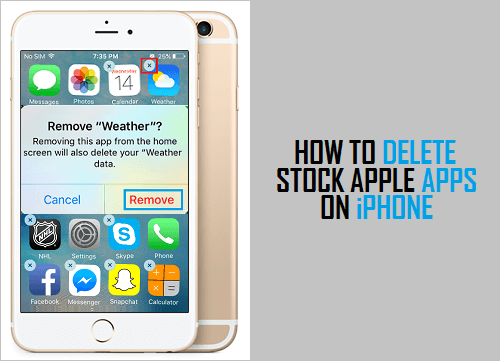
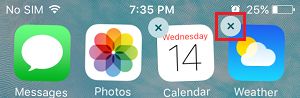
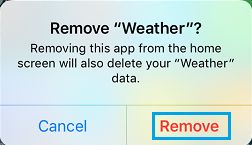
![]()