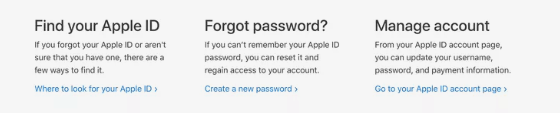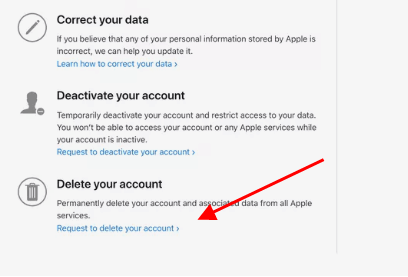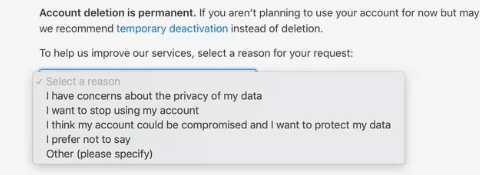Precautions Before Deleting an iCloud Account
The following data is lost when you delete your Apple account. So make sure you back up all the required files and information before removing your Apple account.
Data and in-app purchases on your iBooks, iTunes, or other accounts linked with Apple ID won’t be accessible.Images, Videos, and docs on your iCloud cannot be accessed and will be deleted permanently.You won’t be able to sign in to your account to use Facetime, iMessage, or iCloud Mail.You cannot access Apple Pay, Find my iPhone, Continuity, iCloud Keychain, and Game Center.All the third-party applications that use iCloud to store data will be deleted.Apple Care cases that are open, requests, or appointments in the Apple store will be canceled.
Therefore, before you proceed with how to delete an iCloud account make sure you have downloaded files from your Apple devices linked with iCloud. Additionally, backup images, videos, documents, emails, events on the calendar, contact, iTunes data, and purchases on your iBooks. Also Read: How to Download Photos from iCloud to iPhone, Mac, and Windows PC
How to Delete an iCloud Account?
As you finish the above precautionary steps and sign out your account from all the devices here is how to remove iCloud account from iPhone. Step 1: Since you have logged out of your iCloud account, enter the login credentials to sign in back into the account. Step 2: Locate Go to your Apple ID account page option present under the Manage Account section. Step 3: Scroll to the bottom of the page to find Data and Privacy and select Manage Your Privacy. Step 4: Move down to this page and under the Delete Your Account option select Request to delete your account. Step 5: Choose the reason for the deletion request from the pop-up window. Step 6: Click on Continue and select the checkbox for Deletion Terms and Conditions to agree. Step 7: To get the updates on your Account status enter the email address ( apart from the one which is associated with your iCloud account). Step 8: Now use the Apple access code shared to connect with Apple support. Also, this unique code can be used in case you want to cancel the deletion request of your iCloud account. The process of deletion will complete within 7 days of the request. Your Apple account will be active for this time period. Also Read: How to Recover Deleted Files from iCloud Below we have answered some of the frequently asked questions of users. We hope that these solutions help you fix the issues associated with your iCloud account. Q.1 Does Factory Reset removes iCloud? Ans. No. Nothing on your iCloud is deleted when you factory reset your Apple device. All your data stored on your iCloud storage is intact and secure. The data saved on iCloud is kept on the Apple cloud servers which remains untouched while factory resetting your iPhone or iPad. Q.2 How to change your iCloud password? Ans. Open your Apple ID from the webpage and click on Security. Press the Change Password option and enter the current Apple ID and password. Now enter the new password and apply the update. Q.3 How to create iCloud email on your Apple device? Ans. On your Apple iPhone or iPad head to the Settings app. Click on your name and then expand the iCloud section. Click on iCloud mail and enable the feature. Follow the on-screen instructions to set up your iCloud email. On your Mac, click on the Apple logo on your home screen. Open System Preferences. Choose Apple ID and then iCloud. Now press iCloud Mail and apply the on-screen steps to set up your iCloud mail. Q.4 How to clear iPhone to sell? Ans. The first thing to be done is to unpair your Apple devices (iWatch, Airpods, etc) with your phone. Then back up your device and sign out of your iCloud account from iTunes and App Store. Once done apply the following steps to clear your iPhone:
Open Settings App on your iPhone. Click on General and then Reset.Select Erase All Content and Settings options. This requires your Apple ID credentials.Enter the device passcode and click on EraseiPhone.In case you are moving to an Android device make sure you deregister from your iMessage.Also, remove the device from the list of trusted devices over your email and social media accounts.
Also Read: Best iCloud Alternatives
Delete An iCloud Account: DONE
Hopefully, now you can remove iCloud account from your iPhone, iPad, Mac, or other Apple devices. Do let us know in the comments section below if you need any more help. Also, if you have any suggestions leave them in the comments below. Make sure you hit the Follow buttons on our social channels Facebook, Pinterest, Instagram, and Twitter.