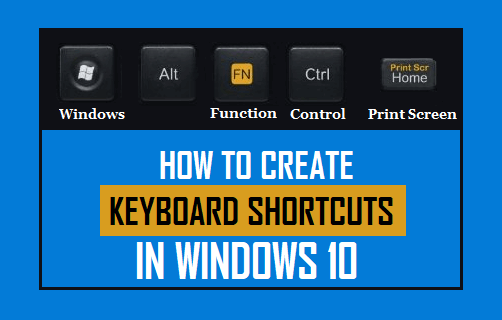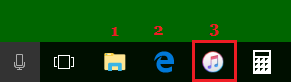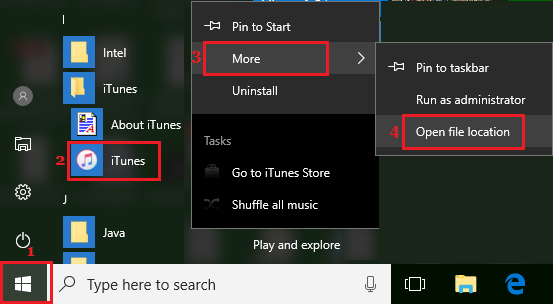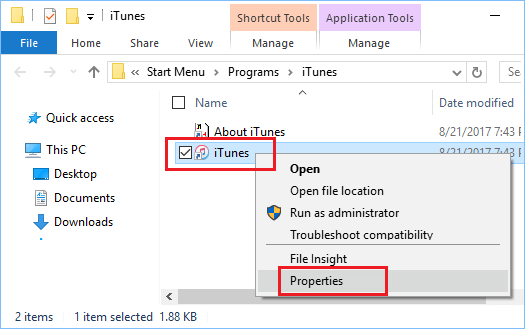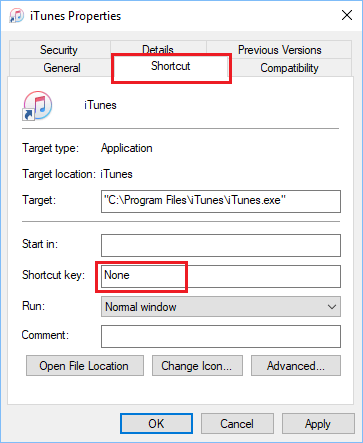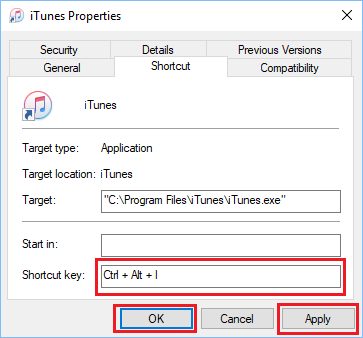Create Keyboard Shortcuts in Windows 10
As mentioned above, using keyboard shortcuts in Windows 10 allows you to quickly access Apps and Programs on your computer, without having to search for them on a crowded desktop or from a long list of Programs in the Startup menu. You may be surprised to know that Windows 10 automatically creates Keyboard Shortcuts for any program that is pinned to the Task-bar on your computer. For example, let us assume that you have pinned iTunes to the Task-bar on your computer and it occupies the 3rd position on the Task-bar (See image below).
In this case, you can open iTunes on your computer by pressing Windows + 3 key combination. Similarly, any program that is on the second position on the Task-bar can be opened by pressing Windows + 2 keyboard shortcut.
Steps to Create Keyboard Shortcuts in Windows 10
Follow the steps below to create Keyboard Shortcuts in Windows 10.
Click on Windows Start button, scroll down to the App or Program for which you want to create a keyboard shortcut. Next, Right-click on the Program and then Click on Open File Location option in the contextual menu (See image below).
On the next screen, right-click on the Program icon and then click on Properties option in the menu that appears (See image below)
On the properties screen, click on the Shortcut tab in case you are not already there. On this screen, click in the Shortcut key box where it says “None.” (See image below).
Once you click in Shortcut Key box, Windows 10 will automatically create Ctrl + Alt combination. All that you need to do is press any Key on the keyboard of your computer that you want to use as a Keyboard shortcut. In this case, we simply pressed the letter “I” on the keyboard of our computer and Windows 10 created a keyboard shortcut (Ctrl + Alt + I) to open iTunes.
Click on Apply and OK to close the properties window. After this you can open iTunes on your Windows 10 computer by pressing Ctrl + Alt + I keyboard combination. Similarly, you can create Keyboard Shortcuts for any other program in Windows 10.
How to Enable On-Screen Keyboard in Windows 10 How to Disable On-Screen Keyboard in Windows 10