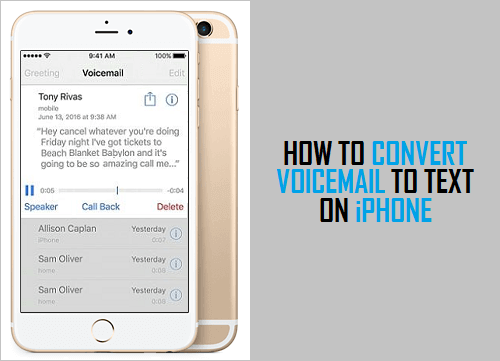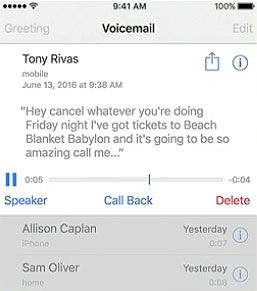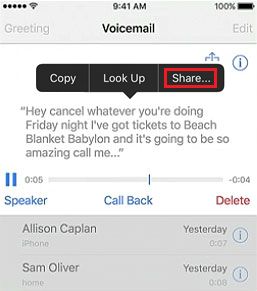Convert Voicemail to Text Message on iPhone
Before going ahead with the steps to convert Voicemail to Text, you need to be aware that this feature is needs to be supported by you Carrier. If the Visual Voicemail feature is supported by your Mobile Service provider, you will be able to read a transcription of the voicemail sent to you. After reading the transcription, you can also listen to the actual Voicemail, if you feel that the transcription might not be accurate and it may have missed certain information. Open the Phone App on your iPhone and tap on the Voicemail tab, located in bottom menu.
On the Voicemail screen, select the Voicemail that you want to convert to Text. When the Recorded Audio Message starts playing, you will also see the Transcribed Message being displayed in Text or Visual Voicemail Format.
As mentioned above, this happens, only if Visual Voicemail feature is supported by your Mobile Service Provider.
How to Save or Share Voicemail in Text Format
Just as you can Share or Save Voicemail in Audio format, the Voicemail in Text Format can also be shared and saved for your future reference. Open the Phone App on your iPhone and tap on the Voicemail tab, located in bottom menu.
On the Voicemail screen, select the Voicemail that you want to Save or Share. As the Voicemail starts playing, select any part of the transcribed Voicemail and tap on the Share option.
On the next screen, select Messages App or tap on More option to select other methods to share Voicemail Transcript.
How to Save Voicemail Messages On iPhone How to Disable or Deactivate Voicemail on iPhone