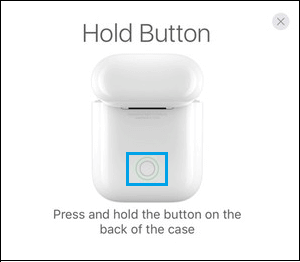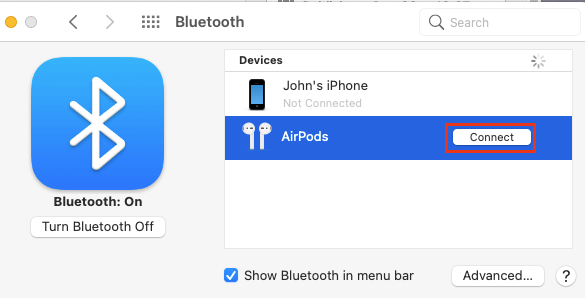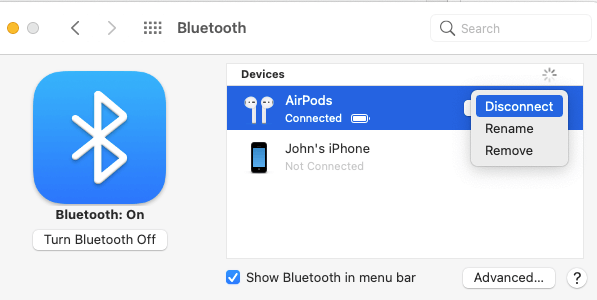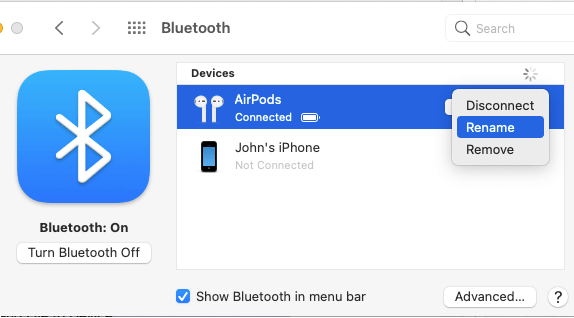Pair or Connect AirPods with MacBook
In order to use AirPods with MacBook Pro, MacBook Air, Mac Mini or iMac, you need to go through the process of Pairing or Connecting AirPods to your MacBook using the following steps.
Click on Apple icon in top menu-bar and select System Preferences in the drop-down menu.
On System Preferences screen, click on Bluetooth > on the next screen, click on Turn On Bluetooth.
Next, place AirPods in the Charging case and press the Pairing button located at the back of AirPods case.
Once AirPods are discovered by Mac, you will find them appearing on Bluetooth screen, under “Devices” section. Select your AirPods and click on the Connect button.
After this, you can start using AirPods on your Mac.
Disconnect or Remove AirPods from Mac
At any time, you can Unpair or Remove AirPods from Mac by going to System Preferences > Bluetooth > Right-clicking on AirPods and selecting the Disconnect or Remove option.
If you selected the Remove option, you will see a confirmation pop-up. Click on the Remove option to confirm.
How to Rename AirPods
You can Rename or change the Name of your AirPods by going to System Preferences > Bluetooth > Right-clicking on AirPods and selecting the Rename option.
Renaming AirPods can be helpful, if you have multiple Bluetooth devices connecting to your MacBook.
How to Fix Bluetooth Not Working on Mac Tips to Speed Up Slow MacBook, Mac Mini and iMac
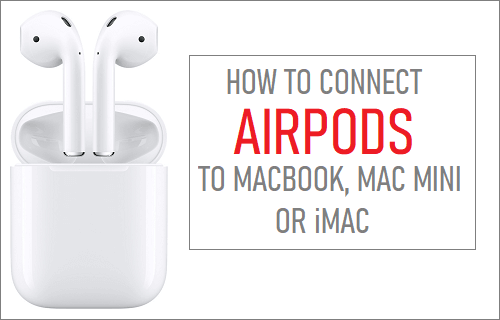

![]()