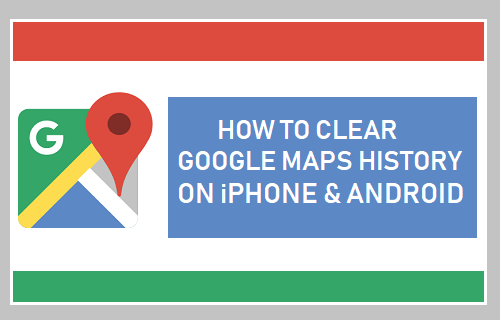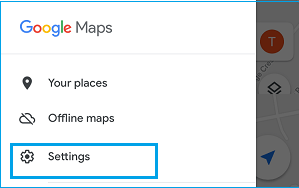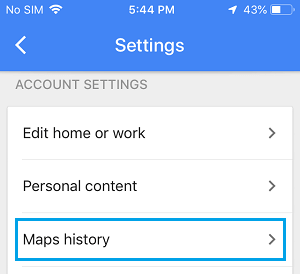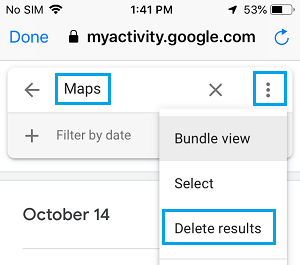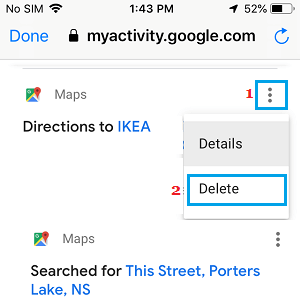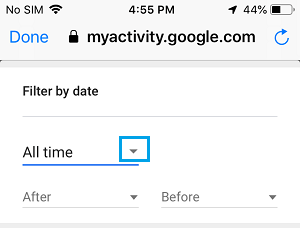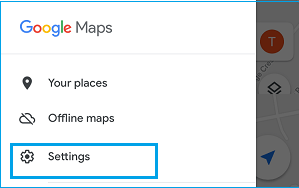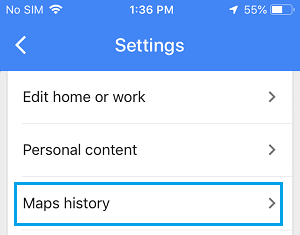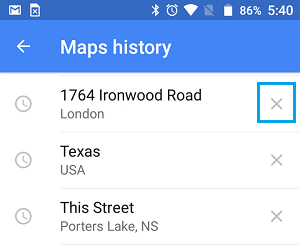Clear Google Maps History
It is normal for most Users to search for one time destinations on Google Maps and navigate to places that you are not likely to visit again. All these locations get stored in your Google Maps History and may even appear as suggested locations in Google Maps. Hence, you may want to clear Google Maps history, instead of allowing these one-time destinations to be sitting in your Google Maps History forever. Luckily, it is really easy to remove your entire Google Maps History and also remove individual locations from Google Maps on iPhone and Android Phone.
1. Clear Google Maps History on iPhone or iPad
Follow the steps below to Remove Google Maps History on iPhone or iPad.
Open Google Maps > tap on Profile Icon located at top-right corner and select Settings in the drop-down menu.
On the Settings screen, scroll down and tap on Maps History located under “Account Settings” section.
On the next screen (myactivity.google.com), you will be able see your entire Google Maps History. You can either delete individual items, Filter Activities by date or clear your entire Google Maps history at once. To delete entire Google Maps history, type Maps in the Search field and press the Enter key. After search results are populated, tap on 3-dots icon and select Delete Results option in the drop-down menu.
To delete individual items, tap on 3-dots icon located next to the item that you want to delete and select the Delete option in the drop-down menu.
Filter By Date: Filter by Date option allows you to Filter Google Maps History by last 7 days, last 30 days or by custom date range.
In the Filtered search results, you can delete items that you do not want to appear in your Google Maps History.
2. Clear Google Maps History on Android Phone
The steps to Remove Google Maps History on Android Phone are almost the same as on iPhone. However, you can only delete locations history items one at a time on Android Devices.
Open Google Maps > tap on Profile Icon located at top-right corner and select Settings in the drop-down menu.
On the Settings screen, scroll down and tap on Maps History option.
On the next screen, you will see your entire Google Maps History. Tap on the X mark next to the items that you want to delete.
As mentioned above, you can only delete individual items in Google Maps History on Android Phone.
How to Use Google Maps Offline On iPhone How to Use Google Maps Offline on Android Phone