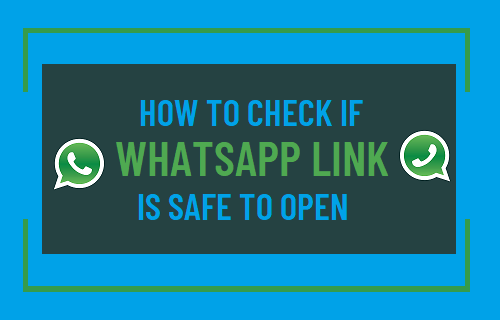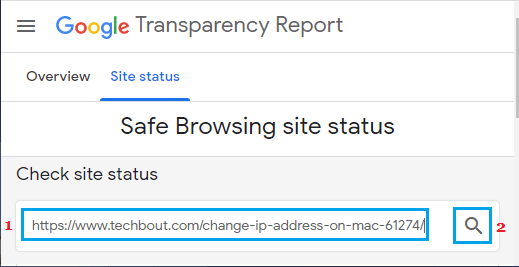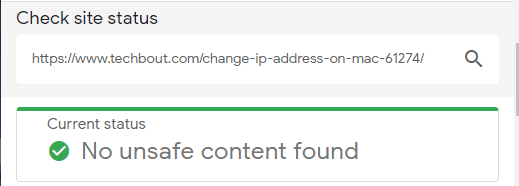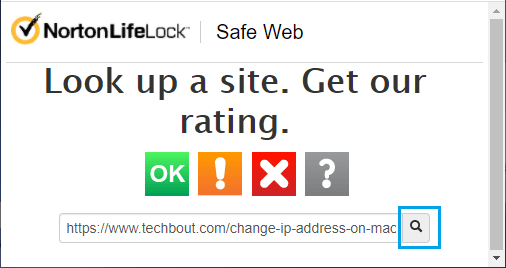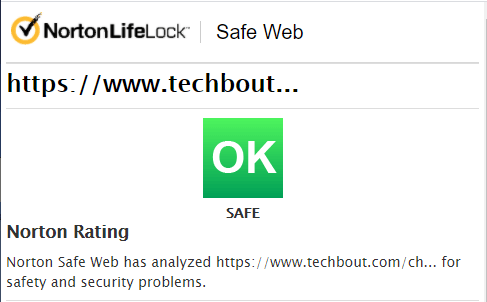Check If WhatsApp Link is Safe to Open
You must have come across reports about mobile phones and WhatsApp Accounts being compromised or hacked via links in a harmless looking WhatsApp message. Hence, we are providing below the tips to spot suspicious looking links in a WhatsApp Message and the steps to check if a Link in a WhatsApp Message is Safe to open.
1. Take Security Precautions
In general, it is good security practice not to open any attachment or link in a WhatsApp Message received from anyone that you cannot or do not recognize. In case of known Contacts, any URL that contains special characters or a shortened URL is to be regarded as suspicious. While URL shortening services are provided by reputed sources, they can be used by spammers and hackers to redirect users to suspicious or dangerous websites. Also, it is known fact that banks, government and other legitimate sources do not shorten their URL.
2. Check WhatsApp Link Using Google Transparency Report
Google routinely examines billions of URLs per day looking for unsafe websites and makes this information available to public on its website (Google Transparency Report).
- Open WhatsApp Message containing suspicious link and copy the link.
- Go to Google Transparency Report website > paste the link in the search bar and tap on the Search icon.
The link is safe to open if Google comes up with a Green check mark reading “No unsafe Content found” and potentially harmful or dangerous to open, if it comes up with Red check mark.
3. Check WhatsApp Link Using Norton Safe Web
Another reputable free source that can be used to check URLs is provided by Norton, which is a well-known security software provider.
- Open the WhatsApp Message containing suspicious link and copy the link.
- Go to Norton Safe Web > paste the link in the Search Bar and tap on the Search icon.
The link is safe to open, if Norton comes up with a Green OK Check Mark.
Apart from Norton and Google, there are other free services that can identify websites engaging in spam, phishing and other suspicious activities.
How to Disable Remote Desktop (RDP) in Windows 10 How to Scan Files For Malware Using Microsoft Defender