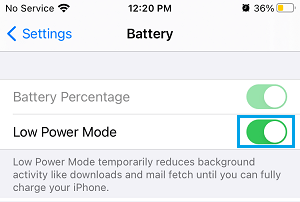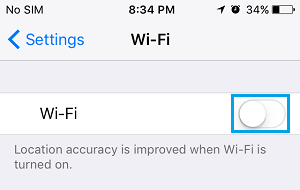Tips to Charge iPhone and iPad Faster
Like most smartphone users, you may have experienced the frustration of trying to rush out of your home as quickly as possible, only to realize that your iPhone does not have enough charge on it. The next time you are in a harry, you can make use of the following tips to charge your iPhone faster.
1. Do Not Use PC or Laptop for Charging
Being in a hurry and unable to locate an adapter, you may resort to plugging your device into the USB port of your PC or laptop for charging. However, you need to be aware that charging iPhone or iPad using a computer can be as much as 60% to 70% slower than using a standard wall charger. On an average, the USB port of a computer can deliver up to 500mA charge and this can substantially go down if the PC is busy performing power intensive tasks. In comparison, a regular Wall Charger can deliver up to 1000mA of power and charge your device in much less time.
2. Turn off iPhone While Charging
When iPhone is switched off it will be consuming no power at all, which allows it to build up charge in less time, compared to a device which is being used and draining its power. Go to Settings > General > scroll down and tap on Shut Down. On the next screen, use the slider to Power OFF your device.
If you can leave your iPhone undisturbed while charging, you will be saving time and walking out of your home with a fully charged iPhone.
3. Use Low Power Mode
If you are expecting a call or message and cannot afford to shut down iPhone, you can manually enable Low Power Mode on your device and plug it for charging. Go to Settings > Battery and move the toggle next to Low Power Mode to ON position.
Only the Email Fetching service will be impacted while your iPhone is placed in Low Power Mode, you will still continue to receive Calls and Messages on your device.
4. Use Airplane Mode While Charging
Open Settings on your iPhone > move the toggle next to Airplane Mode to ON position and connect your device to a Wall Charger.
When iPhone is placed in Airplane mode, it gets disconnected from Cellular, WiFi, GPS and Bluetooth networks, which allows it to charge faster.
5. Turn Off WiFi, GPS, and Bluetooth
If you are expecting a Call or Message and cannot put your device in Airplane mode, you can manually switch off WiFi, Bluetooth, GPS and other power consuming services on your device.
This way, anyone that is trying to send a message or call on your device will still be able to reach you via the Cellular network.
6. Use Your iPad’s Charger
iPhone normally ships with a (5W, 1A) charger, but it can charge faster when plugged into a (12W, 2.4A) iPad Pro charger or an iPad Air Charger (10W, 2.1A). Whenever you are struggling with time, feel free to plug iPhone into iPad’s charger and this will help you get your device fully charged in less time.
7. Use Portable iPhone Charger
Having a portable charger ready in your pocket or bag can save your day. Portable chargers are available in very small sizes and are capable of charging your iPhone 2 to 6 times on a single charge. Portable USB chargers are not expensive; you should be able to buy a good portable iPhone charger from $20 to $40 or less, in case of a sale.
How to Save iPhone Battery Life How to Protect Your Privacy on iPhone