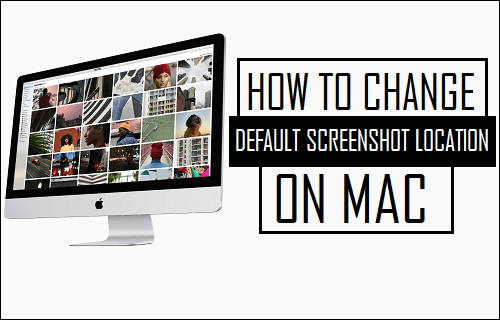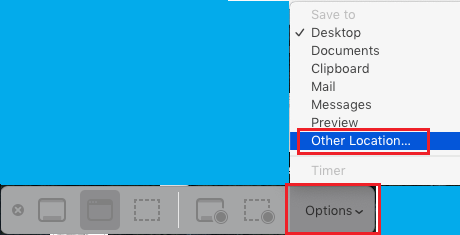Change Screenshot Save Location on Mac
As mentioned above, when you take a screenshot on Mac the Screenshot is always saved to the Desktop on your Mac. However, this default setting can end up cluttering the desktop and make it difficult to find the screenshot, especially if the desktop on your Mac is filled up with other screenshots. Hence, we are providing below the steps to Change Screenshot Save Location on Mac to Downloads Folder or to any New Folder on your Mac.
1. Change Screenshots Save Location on Mac
It is really easy to Change Screenshots Save location on Mac, if you are using Mojave, Catalina, Big Sur or Monterey version of macOS.
- Press Command + Shift + 5 Keys to open the Screenshots App on your Mac.
- Click on Options and select Downloads or Other Location as your preferred New Location for Screenshots on your Mac.
If you select Downloads, the Screenshots will be saved to the Downloads Folder on your Mac. If you select Other Location, you will be prompted to select a Location on your Mac.
2. Change Screenshot Location on Mac Using Terminal
Open the Finder on your Mac > go to Applications > Utilities and click on Terminal.app.
Note: You can also press Command + Spacebar to open Spotlight Search > type Terminal in Spotlight Search and click on the Top Hit suggestion Terminal to open the Terminal Window. On the Terminal Window, type defaults write com.apple.screencapture location /Users/Username/Downloads/ and press the Enter key.
Next, type killall SystemUIServer and press the Enter key. This will change the screenshot save location to the Downloads Folder on your MacBook.
3. Change Screenshot Save Location to New Folder on Mac
You can also create a New Folder > name the New Folder as “Screenshots” and change Screenshot Save Location on your Mac to this New Folder. Open the Finder on your Mac > go to Applications > Utilities and click on Terminal.app.
type defaults write com.apple.screencapture location /Users/Username/desktop/Screenshots/ and press the Enter Key.
Next, type killall SystemUIServer and press the Enter key. This will change the default screenshot location on Mac to the New Screenshots Folder that you just created on your Mac.
How to Change Download Location for Messages App On Mac How to Change Safari File Download Location On Mac