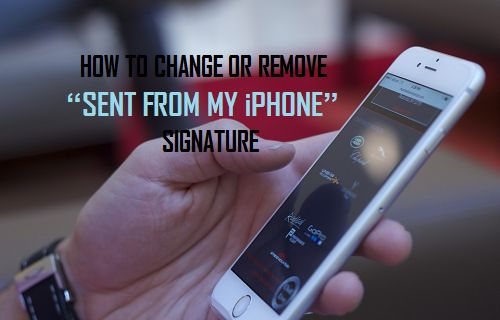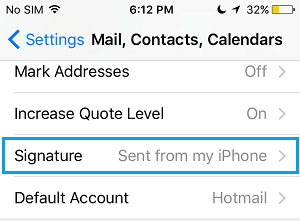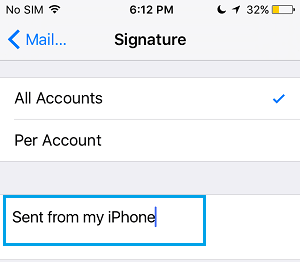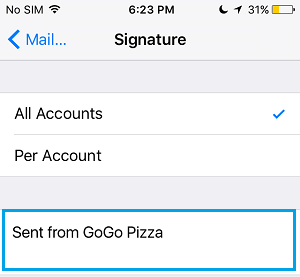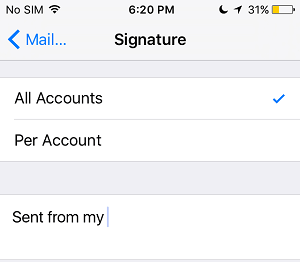Remove “Sent From My iPhone” Signature
Follow the steps below to remove “Sent from my iPhone” signature from all your email messages, in case you do not believe in declaring to the world that you own an iPhone or for other reasons.
From the home screen of your iPhone, tap on Settings.
Tap on Mail, Contacts, Calendars.
Scroll down and tap on Signature option.
4. On the next screen (Signature), tap on the wordings “Sent from my iPhone” (see image below). Select the entire text and just delete it (See image below).
- Tap on home to exit from settings. Now any time you compose or send a new mail message, your iPhone will no longer display the “Sent from my iPhone” tagline.
How to Customize or Change “Sent From My iPhone” Signature
Instead of just deleting “Sent From My iPhone” tagline, you can get more creative and customize the signature to suit your business or personality.
- Tap on Settings.
- Tap on Mail, Contacts, Calendars.
- Scroll down and tap on Signature option.
- Delete the default “Sent From My iPhone” signature and replace it with a tagline that suits your own business or personality. In the example below, you can see the Sent from iPhone signature customized to “Sent From GoGo Pizza”.
How to Enable “Sent From My iPhone” Signature
In case you happen to change your mind anytime, you can get back the default “Sent From My iPhone” at any time by following the steps below.
- Tap on Settings.
- Tap on Mail, Contacts, Calendars.
- Scroll down and tap on Signature option.
- Tap on the blank space below Per Accounts and just Type the words “Sent From My iPhone“.
Why Remove “Sent From My iPhone” Signature
There could be many reasons as to why you may want to remove the default iPhone signature from your email messages.
- In case the iPhone is provided by your employer, the company may have a policy of not displaying the devices or brands they are using.
- You may not like the idea of flaunting your device via emails.
- You like the idea of getting more value from your emails by replacing the default iPhone signature with your own brand or personality (“Never Say Die Joe” for example).
Why Keep “Sent From My iPhone” Signature
One benefit of keeping the default “Sent from the iPhone” setting is that you can actually afford to make errors and yet not get branded as poor in written communication. The default iPhone signature “Sent from my iPhone” is perceived by many as disclaimer for possible errors, lack of depth, clarity and information in emails. People are more than likely to give you the benefit of doubt and attribute the shortcomings in your emails to the limited capacity that you are operating from – Tiny Screen, onscreen keyboard and “on the go” settings.