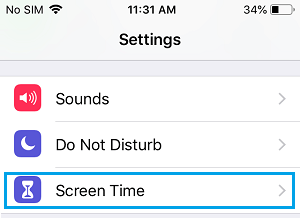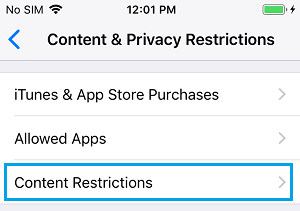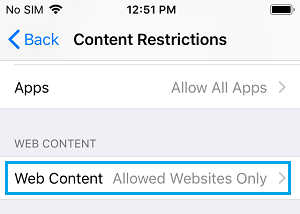Block Websites on iPhone and iPad
A device like iPad can be used both as an entertainment device and learning tool for kids and it is a good idea to allow free and uninterrupted access to kids on your iPad, both for entertainment and learning purposes. However, not all websites are appropriate for kids and you need to take all the precautions to make sure that your kids do not get accidentally exposed to inappropriate content. Depending on the age of your kids, you can either block adult content on iPhone or iPad or restrict your device to only a limited number of selected kid friendly websites.
1. Block Adult Content on iPhone and iPad
Follow the steps below to block Adult Content on iPhone or iPad and prevent your kids from being accidentally exposed age in-inappropriate content.
Open Settings on your iPhone.
On the Settings screen, scroll down and tap on Screen Time.
On the Screen Time screen, scroll down a bit and tap on Content & Privacy Restrictions.
On the next screen, tap on Content Restrictions.
On Content Restrictions screen, tap on Web Content.
On the next screen, tap on Limit Adult Websites option.
This will totally prevent any adult content being accessible on your iPhone.
2. Limit iPhone or iPad to specific Websites only
Another effective way of making an iPhone or iPad totally kid friendly is to block all websites and allow only a limited number of kid friendly websites to be accessible on your iPhone or iPad.
- Go to Settings > Screen Time > Content & Prinvacy Restrictions > Content Restrictions > Web Content > on the next screen, tap on Allowed Websites only option.
After this, only the websites listed under “Only Allow These Websites” section will be accessible on your iPhone or iPad and all other websites will be blocked. In case required, you can Add more websites to allowed list by scrolling down and tapping on Add Website link.
On the next screen, add the Name and URL of the website that you want to Add.
This setting is very effective setting up iPhone and iPad in such a way that only the favorite websites of your kids are accessible on your device and all other websites are blocked. Even apps with their own built-in browsers like Facebook and Twitter will follow this directive and this will ensure that your kids are safe from accidentally being exposed to inappropriate content. In case you find that a website is not being blocked, simply copy its URL from the Address Bar in Safari and paste it into the restrictions window. Note: Certain websites have desktop and mobile sites with different URLs and you may need to block them separately.
How to Add Websites to Favorites on iPhone and iPad How to Request Desktop Version of Website On iPhone and iPad