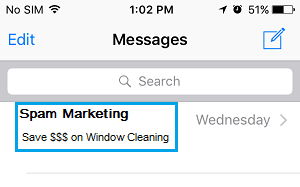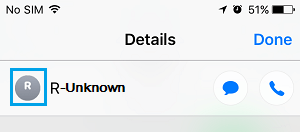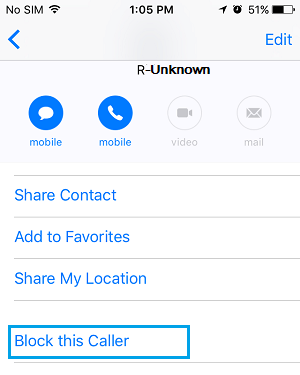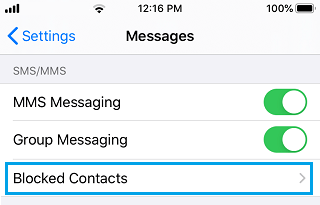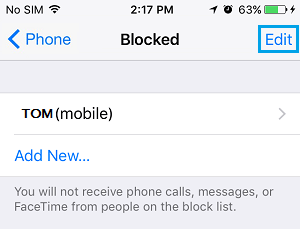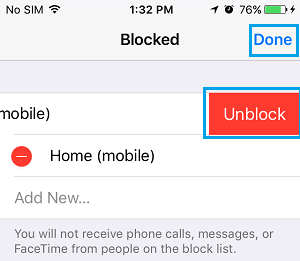Block Text Messages on iPhone or iPad
Before going ahead with the steps to Block Text Messages from anyone on iPhone, you need to be aware that the Text Message blocking feature on iPhone works in a global way. What this actually means is that once you block Text Messages from anyone on iPhone, the blocked person won’t be able to contact you using iMessage, SMS Text Message, Phone Call or by making FaceTime call. The Blocked Contact Name or Phone Number will still show up in your Contacts List, which allows you to unblock the Phone Number, if you decide to do so.
1. Block Text Messages on iPhone Using Messages App
Open the Messages App and tap on the Conversation of the person that you want to block.
On the next screen, tap on the Name or Number of the person and tap on the info Icon in the expanded menu.
On Details screen, tap on the Name of person again.
On the next screen, scroll down and tap on Block this caller option.
On the confirmation pop-up, tap on Block Contact to confirm The selected Contact will be immediately added to the Block List and won’t be able to send you Text Messages, make Calls or FaceTime you on iPhone.
2. Mute Conversations in Messages App on iPhone
If you do not want to go to the extent of blocking Text Messages from anyone on iPhone, you can Mute Conversations from this particular person in the Messages App. Open Messages App > Swipe left on the Conversation that you want to Mute and tap on Hide Alerts option.
Now, all Messages from this particular person will be muted and won’t be bothering or calling for your attention or response in any way. At any time, you can unmute the Conversation by swiping-left on the conversation and selecting Show Alerts option.
3. Unblock Text Messages on iPhone
If you change your decision or end up blocking anyone by mistake in the Messages App, you can unblock Text Messages at any time on your device by following the steps below. Go to Settings > Messages > scroll down and tap on Blocked Contacts.
On the Blocked screen, tap on Edit option located at the top-right corner of your screen.
Next, tap on red minus “–” icon and tap on Unblock option.
Tap on Done to save this change on your iPhone. This will immediately remove the sender from Block List and you will be able to receive Calls, iMessages ,SMS Text Messages and FaceTime Calls from this person.
How to Block Someone in WhatsApp On iPhone How to Find if Someone Has Blocked Your Number On iPhone