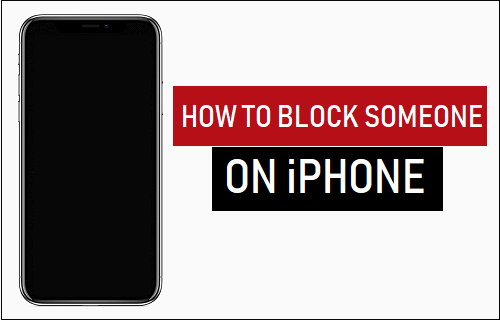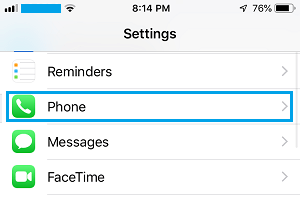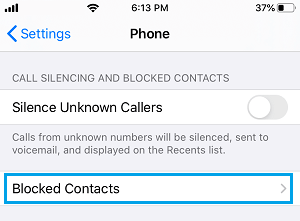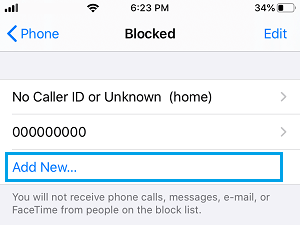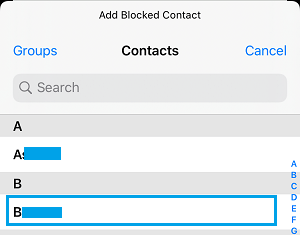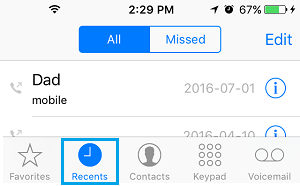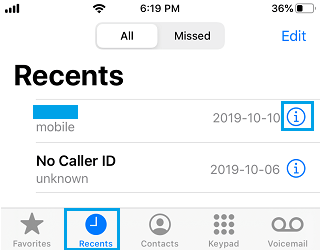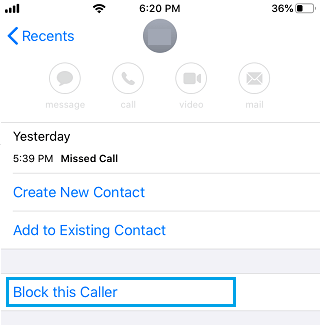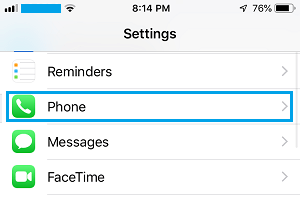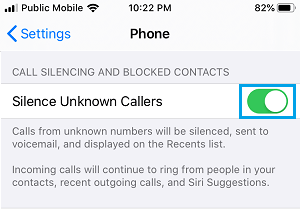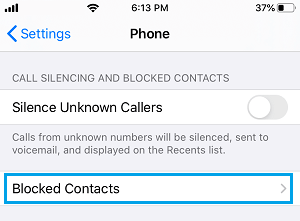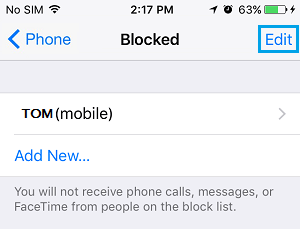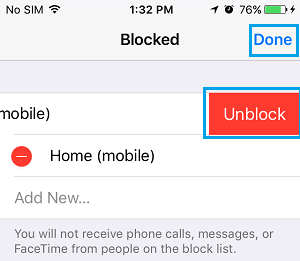What Happens When You Block Someone on iPhone?
When you block someone on iPhone, the blocked person will still be able to call you, but the calls will be automatically sent to your voicemail. However, your iPhone will not provide you with any notification, whenever the blocked person calls you or records a voice message on your iPhone. The blocked person will not receive a message or notification from Apple, your Carrier or from your iPhone about being blocked. In fact, there is really no official way for the blocked person to check/confirm whether or not his/her number has been blocked by you. However, if the person that you have blocked is attentive, there are certain signs that provide clues about being blocked. You can read more about this in our guide: Find If Someone Has Blocked Your Number on iPhone.
1. Block Known Caller on iPhone
This method is suitable for blocking someone who is known to you and the person’s number is present in your Contacts List.
Open Settings > scroll down and tap on Phone.
On the next screen scroll down and tap on Blocked Contacts.
On the Blocked screen, scroll down and tap on Add New.
On the next screen, select the Contact that you want to add to block list
The selected Contact will be immediately added to Blocked list on your iPhone. Note: Blocking people on iPhone using this method will shut them off completely, effectively blocking them from iMessage, Phone Calls and FaceTime calls. Hence, go ahead with above steps only if you want to prevent all possibilities of this person getting in touch with you.
2. Block Recent Caller on iPhone
This method can be used to block both known and unknown callers on your iPhone.
Open the Phone App on your iPhone and tap on Recents tab located in the bottom menu.
On the Recents screen, you will see list of recent calls received on your iPhone. Tap on the “i” icon next to the caller that you want to block.
On the next screen, scroll down and tap on Block this caller option.
The caller will be immediately added to block list on your iPhone.
3. Silence Unknown Spam Calls on iPhone
You can activate “Silence Unknown Callers” feature to automatically silence all unknown spam callers on your iPhone.
Open Settings on your iPhone > scroll down and tap on Phone.
On the next screen, scroll down and move the toggle next to Silence Unknown Callers to ON position.
After this, all unknown callers will be automatically silenced and your iPhone will ring or vibrate only when a known Contact (available in your Contacts List) calls you.
4. How to Unblock Someone on iPhone
In case you end up blocking someone by mistake, you can follow the steps below to Unblock Caller on your iPhone.
Go to Settings > Phone > scroll down and tap on Blocked Contacts.
On the blocked screen, tap on Edit option located at the top-right corner of your screen.
Next, tap on red minus “–” icon and then tap on Unblock option.
This will immediately remove the Caller from the Block List on your iPhone and you will once be able to receive Calls and Messages from this person on your iPhone.
5. Check Messages Left by Blocked Callers on iPhone
In case you have setup Voicemail on your iPhone, you will be able to access the Voice Message left by the blocked caller on your iPhone.
Open the Phone App on your iPhone and tap on Voicemail tab located in the bottom menu.
On the next screen, scroll down and tap on Blocked Messages folder. You will find this folder just below the Deleted Messages folder on your iPhone.
In Blocked Messages folder, you will find the voice message left by the blocked caller and you can listen to this voicemail. Note: The Blocked Messages folder will not be visible, in case there are no voice messages from blocked Callers on your iPhone. Also, you won’t be able to access voice messages left by blocked callers immediately on your iPhone. There is always a certain delay between the blocked person leaving a voice message and the message appearing in the blocked messages folder.
How to Block Someone in WhatsApp On iPhone How to Call Someone Who Has Blocked Your Number on iPhone