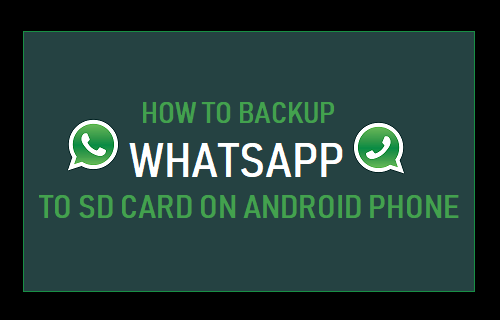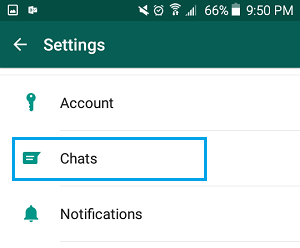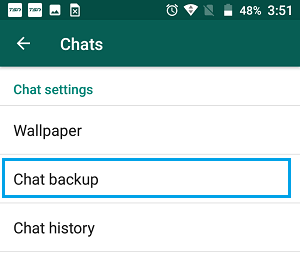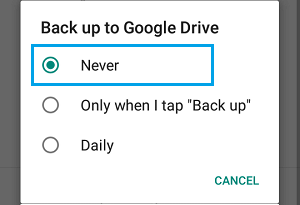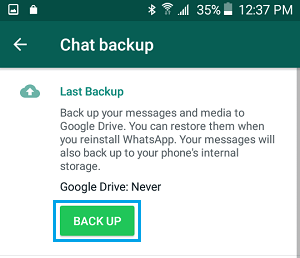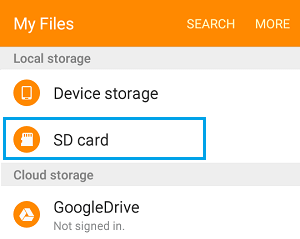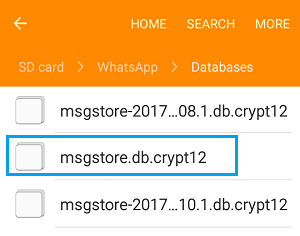Backup WhatsApp to SD Card
By default, WhatsApp backs up all your messages and photos to Google Drive and also to Internal Storage of your Android Phone. Also, if your Android Phone has a MicroSD Card, WhatsApp by default will use the SD Card to Backup, instead of using the internal device storage of your phone. Hence, all that is required to Backup WhatsApp to SD Card is to initiate a Manual Backup of WhatsApp on your Android Phone. If you prefer, you can disable WhatsApp Backups to Google Drive and Backup WhatsApp only to the MicroSD Card on your Android Phone.
Backup WhatsApp to SD Card
Follow the steps below to first prevent WhatsApp Backup to Google Drive and then initiate a manual backup of WhatsApp to SD Card on your Android device.
Open WhatsApp on your Android Phone or Tablet.
Once you are in WhatsApp, tap on the 3-dots menu icon located at the top-right corner of the screen and tap on Settings in the drop-down menu.
On WhatsApp Settings screen, tap on the Chats option.
On the Chats screen, tap on Chat Backup.
On Chat Backup screen, scroll down and tap on Backup to Google Drive option located under “Google Drive Settings” section.
On the pop-up that appears, select Never option.
After disabling WhatsApp Backup to Google Drive, go back to the Chat Backup screen and tap on Back Up button.
Once you tap on Back Up, your Android device will start the process of backing up all your WhatsApp Messages, Photos and Videos to the SD Card.
How to Find WhatsApp Backup on SD Card
WhatsApp Backup File is located at path SD Card > WhatsApp > Databases Folder and it can be easily accessed using My Files App on your Android Device.
Open My File App on your Android Device.
On My Files screen, tap on SD Card option, located under “Local Storage” section.
Next, navigate to WhatsApp > Databases Folder.
In WhatsApp Database Folder you will find all the WhatsApp Backup Files, including the most recent Backup that you just created.
As you can see in above image, the latest WhatsApp Backup File does not have a date, while older Backup Files have the Backup Date in their names.
How to Use WhatsApp on Android Tablet How to Download WhatsApp Photos to Computer