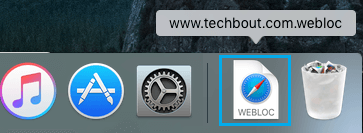Add Shortcut to Any Website on Mac
A good way to make your favourite website readily accessible on your Mac is to add a shortcut to the website on the Dock of your Mac. Once a shortcut to a website has been added to the desktop or to the Dock, you can simply click on that shortcut to immediately start reading articles published by your favourite website.
Add Shortcut to Website On Mac Using Safari Browser
While you can add shortcut to websites on practically any browser, we will be starting with Safari, which is the default browser on your Mac
- Open the Safari browser on your Mac and visit your favourite website that you want to add a shortcut to. In this case let us assume that you want to add techbout.com. 2. Once the website opens in Safari browser, select the the entire URL Address to the website that you will see in the address bar of the Safari browser (See image below).
3. Next, click and drag the URL address to the Desktop and release the mouse button. This will create a shortcut to the website on the desktop of your Mac. As you can see in the image below, you can also add the Shortcut to the Dock by dragging the URL down to the right-side of the Dock on your Mac. This will create a shortcut within the Dock, which makes it even more prominent and accessible, compared to the Desktop shortcut.
Now, any time you want to visit this website, you can simply click on the shortcut to the website as available on the Desktop or on the Dock.
Add Shortcut to Website On Mac Using Chrome Browser
Follow the steps below to add shortcut to any website on Google’s Chrome browser. As you will notice, the steps are the same as for Safari browser.
- Open the Chrome browser on your Mac and visit the website that you want to add the shortcut to. 2. Once the website loads in Chrome browser, select the the entire URL to the website in the Address bar of Chrome browser. 3. Next, click and drag the URL address to the Mac desktop. This will create a shortcut to the website on the desktop of your Mac. To create a shortcut on the Dock, drag the URL down to the right-side of the Dock on your Mac.