Favorites List on iPhone
Chances are that you may have noticed the Favorites option, located at the bottom menu of the Phone App on your iPhone. Tapping on this Favorites option allows you to access all the Contacts that you may have added to the list of Favorite Contacts on your iPhone. This way you will be able to immediately access your most frequent or Favorite contacts, without having to go through your entire list of Contacts. In case you have an iPhone that uses 3D Touch, the first 3 Contacts on your Favorite List will appear in the 3D Touch Menu when you hard press on the Phone App.
Add Contacts to Favorites List on iPhone
Follow the steps below to add a Contact to your Favorite Contacts list on iPhone.
- Open up the Phone App on your iPhone 2. Next, tap on Contacts tab located at the bottom of your screen (See image below)
3. On the Contacts Screen, tap on the Contact that you want to add to your Favorites list 4. On the Contact’s Detail Screen, click on the Add to Favorites option (See image below)
- From the pop-up, tap on your Contact’s number to add this Contact to your List of Favorite Contacts on iPhone.
Arrange Contacts on Favorites List
As mentioned above, 3 of your Favorite Contacts which are at the very top of Favorites List will appear in the 3D Touch Menu, which is why you may want to arrange Contacts on your Favorite List.
- Open up the Phone App on your iPhone
- Tap on Favorites from the Bottom Menu, in case you are not already on the Favorites Screen.
3. Next, tap on Edit option, located at the top left corner of your screen (See image below)
4. Now, Tap and Hold on the 3 Line icon and then Drag up or Down to move the Contact to your desired location.
- Tap on Done (from the top left Corner of your screen) to save the changes made to the Favorites List.
Remove Contact from Favorites List on iPhone
In case you no longer want to see a particular Contact appearing on the Favorites list, you can follow the steps below to remove the Contact from the Favorites list on your iPhone.
Open up the Phone App on your iPhone
Tap on Favorites from the bottom menu
Next tap on Edit (located at the top left corner of your screen)
4. Now, tap on the red Minus button next to the Contact’s name
5. Finally, tap on Delete to remove this Contact from your Favorites List (See image below)
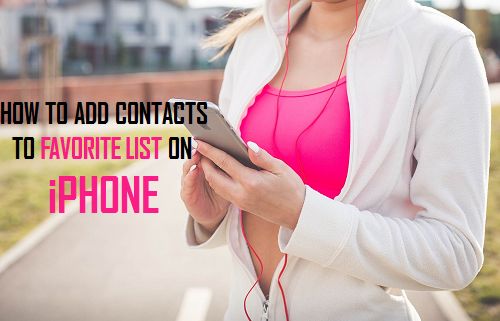
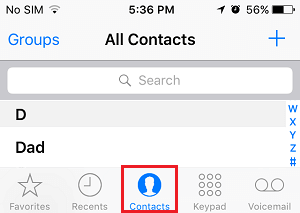




![]()



