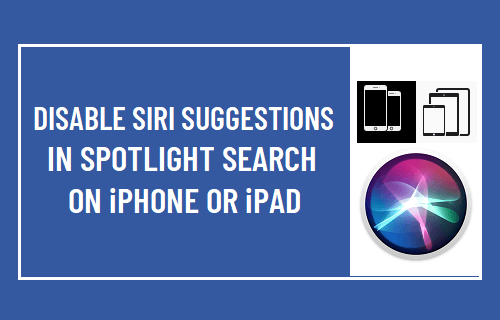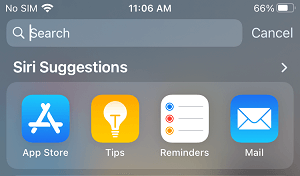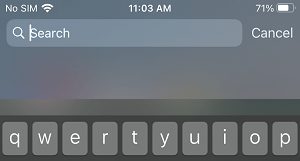Disable Siri Spotlight Search Suggestions on iPhone
The Spotlight Search feature on iPhone allows you to quickly search for Apps and other information by swiping down with one finger from middle of the screen and typing keywords in the Spotlight Search Bar. Whenever you access Spotlight Search on iPhone, you will always see Siri Suggestions right below the Search bar, taking up a good portion of the screen with suggested Apps, Contacts, Photos, Locations, Stocks, News Stories and more.
According to Apple, Siri Suggestions are designed to suggest actions that you are most likely to perform next, based on your daily routines and the way you use Apps on your iPhone. If you do not find this information useful, you can Turn OFF Siri Suggestions in Spotlight Search by going to Settings > Siri & Search and moving the toggle next to Suggestions on Home Screen to OFF position.
After this, close the Settings screen > swipe down with one finger from middle of the screen and you will no longer find Siri Search Suggestions.
In general, users want to Turn OFF Siri Search Suggestions in Spotlight Search, in order to protect their privacy, unclutter the Spotlight Search screen and to avoid being side-tracked or distracted by Siri Search Suggestions.
How to Disable Siri When iPhone is Locked to Protect Your Privacy How to Make Siri Announce Incoming Calls On iPhone