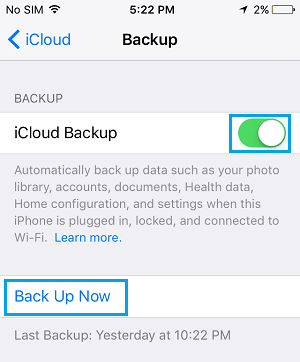iCloud Backup of iPhone
Introduced in iOS 5, iCloud Backups allow iPhone users to automatically Backup the most essential data on their devices to their iCloud Accounts. This was seen as a huge improvement over the traditional method of backing up iPhone by connecting it to a computer using a USB Cable. Apple provides iPhone users with 5 GB Free iCloud Storage space and makes it really easy to buy additional iCloud Storage at reasonable prices. Note: You will be sharing 5 GB storage between 2 Apple devices, in case both your iPhone and iPad are linked to a common Apple ID.
What is Included in iCloud Backup?
According to Apple, a typical iCloud backup consists of the most essential data on your iPhone as deemed necessary by Apple. In general, iCloud Backup includes iMessages, Text Messages, Voicemail, Device Settings, App data, Purchase history and Photos stored in the Camera roll. It is worth noting that downloaded Photos, Apps, Music, Books, Games and other purchases will not be saved in an iCloud Backup of your iPhone.
What is Not Included in iCloud Backup?
An iCloud Backup of iPhone does not include Apps, Music, Books, Movies and other purchases on your device. Also, iCloud Photos, Photo Stream Photos and Photos downloaded from WhatsApp and other Apps are not included in iCloud Backup. The primary reason behind omitting these items is to make iCloud Backups fast and efficient. This means that you will have to re-download all your App Store purchases, in case you end up Restoring iPhone from an iCloud Backup.
How to Setup iCloud Backups on iPhone?
All that is required to setup your device to automatically backup to iCloud is to toggle ON the iCloud Backup option in iPhone Settings.
Open Settings > tap on your Apple ID.
Tap on iCloud > iCloud Backup > move the toggle next to iCloud Backup to ON position.
After this your iPhone will start automatically backing up its data to iCloud, whenever it is connected to WiFi network and is plugged-in for charging. At any time, you can initiate a manual iCloud Backup by tapping on Back Up Now option (See above image).
iTunes Backup of iPhone
An iTunes backup is pretty much a complete backup of all the data as available on your iPhone or iPad. For this reason, it is preferable to download a complete backup of iPhone to your Mac or PC, before performing a Factory Reset on your iPhone. The downloaded iTunes Backup will have almost all the Data available on your device, including all your Apps, Music, Books, Photos, Videos and Call History. Unlike iCloud Backups, an iTunes Backup of iPhone needs to be manually downloaded on your Mac or Windows computer. However, making an iTunes Backup of iPhone is not difficult, once you get used to it. For more information, you can refer to these guides: How to Backup iPhone to Mac and How to Backup iPhone to Windows PC.
iTunes Backup of iPhone can be Encrypted
iTunes provides the option to download regular, password protected and Encrypt backups of your iPhone. Encrypted iTunes Backup of your iPhone includes additional data that is not included in a regular backup. This additional data includes all your Passwords, WiFi Network Settings, Health Data and Website History. You will be required to setup a Password, in order to download Encrypted Backup of iPhone on your computer. Note: It is important that you remember or keep this password in a secure place. You won’t be able to restore iPhone using Encrypted Backup, if you happen to forget the password.
Get Used to Both iCloud and iTunes Backups
While iCloud Backups are automatic and timely, it is always a good idea to get used to downloading a complete backup of iPhone using iTunes on your computer. Ideally, you should get into the habit of making an iTunes backup at-least once every alternate month to ensure the security of your data.
Fix: Not Enough iCloud Storage Error on iPhone How to Free Up iCloud Storage Space